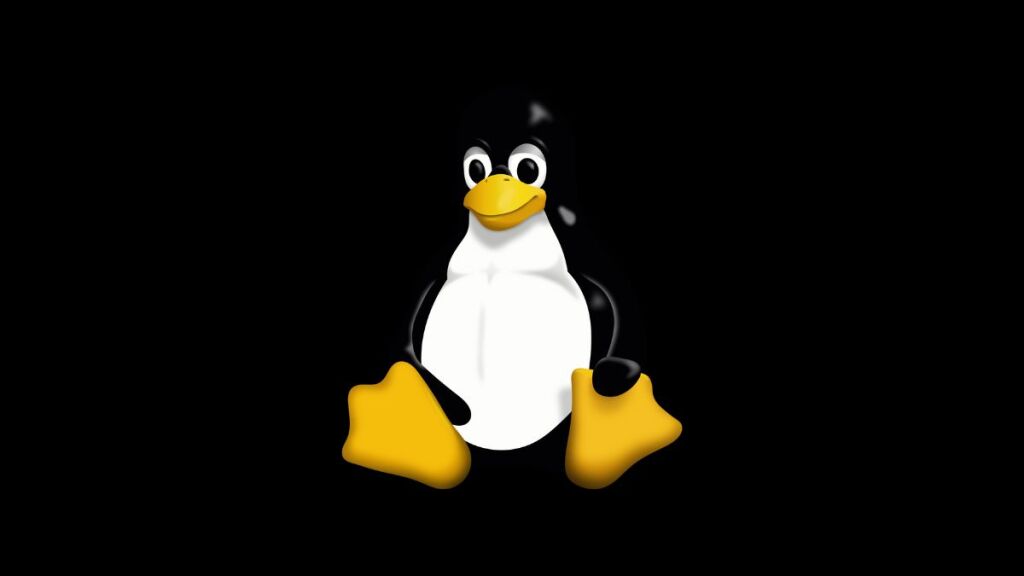The “cp: cannot create regular file” error is a common issue encountered by users and administrators when working with the cp Linux command. This error typically occurs during file copying operations and can be frustrating if you’re unsure of the underlying cause. Understanding why this error occurs and knowing how to resolve it can save time and ensure smooth file operations. This article will delve into the reasons behind this error and provide detailed solutions to overcome it.
Understanding the Error
The “cp: cannot create regular file” error message indicates that the cp command is unable to create a copy of the specified file at the destination. The reasons for this error can vary, including insufficient permissions, non-existent destination directories, file system issues, or filename constraints.
Common Causes
- Permissions Issues: The most common cause is insufficient permissions. The user executing the
cpcommand might not have the necessary write permissions in the destination directory. - Non-existent Destination: If the destination directory does not exist,
cpcannot create the file. - File System Limitations: File systems have limitations regarding the number of files in a directory, filename length, and total volume size. Exceeding these limits can result in errors.
- Read-only File System: Copying files to a read-only file system (like a mounted CD-ROM or a write-protected USB) will result in an error.
- Disk Space Issues: Insufficient disk space in the destination can prevent file creation.
- Special Characters in Filename: Filenames with special characters not supported by the file system can lead to errors.
Resolving the Error
Resolution strategies vary based on the cause. Here are steps to identify and resolve the issue:
Checking Permissions
- Check Write Permissions: Use the
ls -ldcommand on the destination directory to check your write permissions. If you see-rwxr-xr-x, for example, only the owner has write permission. - Change Permissions: If you own the directory but lack write permissions, modify them with the
chmodcommand (e.g.,chmod u+w directoryName). If you’re not the owner, you may need to ask the system administrator for access or usesudoif you have that privilege.
Ensuring Destination Exists
- Create Destination Directory: If the destination directory doesn’t exist, create it using
mkdir -p destinationPathbefore copying.
Managing File System Limitations
- Check File System Limits: Research your file system’s limitations (e.g., ext4, NTFS) and ensure your operation doesn’t exceed these limits. You may need to split files or choose a different destination.
Dealing with Read-only File Systems
- Check Mount Options: Use
mountorfindmntto check if the destination is mounted as read-only. If it’s intended to be writable, you may need to remount it with write permissions usingmount -o remount,rw /mount/point.
Addressing Disk Space Issues
- Check Disk Space: Use
df -hto check for available disk space. If the destination is full, free up space by deleting unnecessary files or moving them to another location.
Handling Special Characters in Filenames
- Rename Files: If the filename contains special characters, consider renaming it to remove or replace these characters before copying.
Best Practices
- Regularly Check Disk Space: Use tools like
dfandduto monitor disk space and manage files efficiently. - Understand File System Constraints: Familiarize yourself with the limitations of your file system and plan file storage accordingly.
- Use Descriptive, Safe Filenames: Avoid using special characters in filenames that might be reserved or problematic.
Conclusion
The “cp: cannot create regular file” error in Linux usually indicates a solvable issue, such as permissions, disk space, or file system limitations. You can ensure successful file-copying operations by methodically checking these potential causes and applying the appropriate resolutions. Understanding these underlying issues helps resolve the immediate error and aids in better system administration and file management practices.
- Car Dealership Tycoon Codes: Free Cash for March 2024 - April 9, 2024
- World Solver - April 9, 2024
- Roblox Game Trello Board Links & Social Links (Discord, YT, Twitter (X)) - April 9, 2024