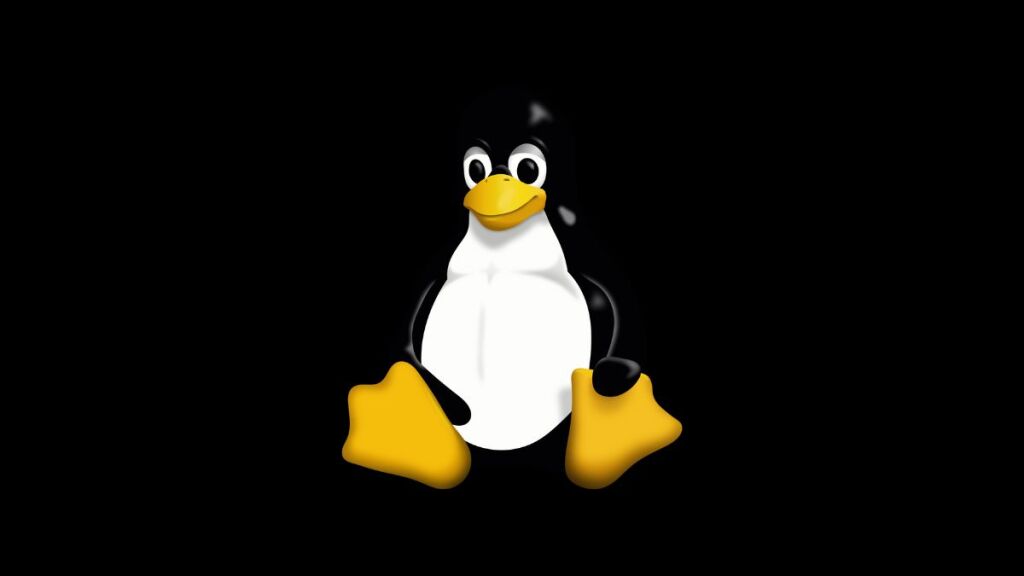Package management is a crucial part of maintaining and administering Linux systems. When you try to update your system on Debian, Ubuntu, or any other derivative, you might encounter a message that says “the following packages have been kept back.” This message can be confusing, especially for new users. In this article, we will explain what this message means, what causes it, and provide you with detailed solutions to resolve it.
What Does “Kept Back” Mean?
The message “the following packages have been kept back” appears during a system update process, indicating that certain packages were not upgraded. This situation occurs within the Advanced Packaging Tool (APT) system, which manages software installation and updates in Debian-based Linux distributions. When APT decides to keep packages back, these packages are not updated to their latest versions, even though updates are available.
Causes of Packages Being Kept Back
Several reasons can lead to packages being kept back during an update:
- Dependencies: The most common cause is unresolved dependencies. The package in question may depend on other packages that need to be installed or upgraded, which APT cannot resolve automatically without potentially breaking other packages or the system.
- Major Updates or Changes: Sometimes, a package is kept back if the update involves a significant change, such as a version upgrade that may alter system behavior or require configuration changes.
- Conflicts: Package conflicts with other installed software can also cause a package to be kept back, especially if upgrading the package would necessitate removing another package.
- Partial Upgrades: In some cases, a package may be part of a larger set of updates that require a partial upgrade of the system, which APT handles conservatively to avoid breaking the system.
Resolving “Packages Have Been Kept Back”
Addressing this issue involves several steps, depending on the underlying cause. Here are some strategies:
1. Full System Upgrade
A full system upgrade can often resolve kept-back packages by updating all packages and their dependencies together. This can be achieved with the following command:
sudo apt-get dist-upgradeor for newer versions of APT:
sudo apt full-upgradeThese commands tell APT to handle dependency changes by intelligently upgrading necessary packages, adding new packages, and even removing packages if required to complete the upgrade.
2. Manually Installing Kept-Back Packages
Another approach is to install the kept-back packages manually. This method allows you to specifically address the packages in question and review any dependency issues or conflicts that arise. You can do this with:
sudo apt-get install [package-name]Replace [package-name] with the name of the kept-back package. This command forces APT to focus on upgrading the specified package and to resolve any dependencies or conflicts that prevent the package from being upgraded automatically.
3. Investigating Dependencies
If a specific package is causing issues due to dependencies, you can investigate further using:
apt-cache depends [package-name]This command displays the package’s dependencies, helping you understand why it might be kept back. You may need to manually install or upgrade some dependencies before the main package can be upgraded.
4. Resolving Conflicts
Package conflicts can be trickier to resolve, as it might require deciding between keeping one package or another. In some cases, consulting the documentation or forums for the packages involved can guide how to proceed.
Best Practices for Prevention
To minimize the chances of packages being kept back, here are some best practices:
- Regular Updates: Regularly update your system to ensure that packages and their dependencies are up to date.
- Use Official Repositories: Stick to official repositories and well-maintained third-party repositories to avoid conflicts and dependency issues.
- Backup Before Upgrades: Always backup your system before performing significant upgrades, especially when resolving kept-back packages that may involve major changes or potential conflicts.
Conclusion
The message “The following packages have been kept back” is a cautionary message from APT, indicating its priority for system stability over the latest versions of software during system updates. By understanding the causes and knowing how to resolve these issues, Linux users can manage their systems more effectively, ensuring a stable and up-to-date operating environment.
- Car Dealership Tycoon Codes: Free Cash for March 2024 - April 9, 2024
- World Solver - April 9, 2024
- Roblox Game Trello Board Links & Social Links (Discord, YT, Twitter (X)) - April 9, 2024