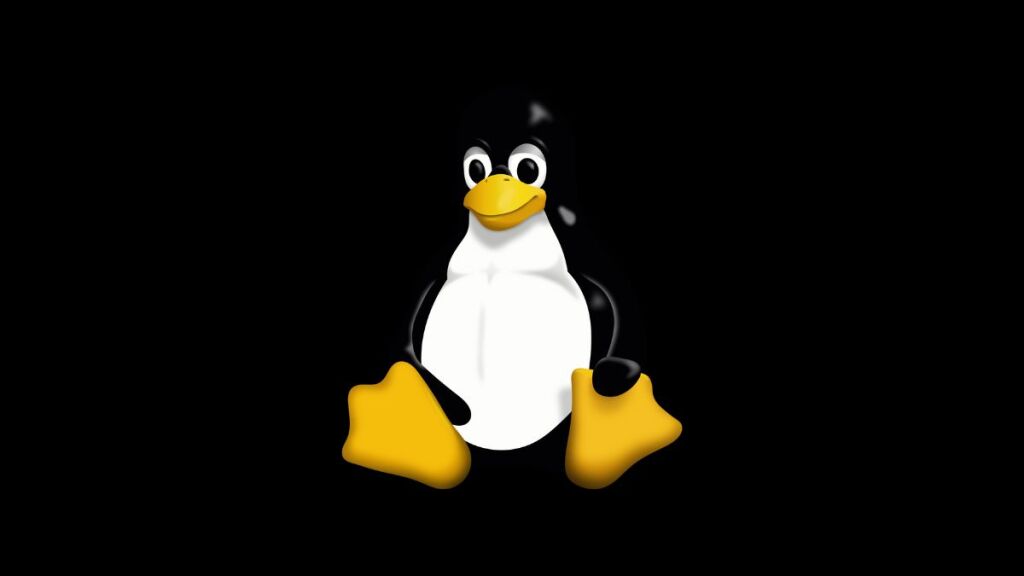The sed command in Linux stands for stream editor. It is used to perform basic text transformations on an input stream (a file or input from a pipeline). One of the most powerful features of sed is its ability to modify files in-place with the -i option. This allows for efficient editing of files without creating temporary files or manually overwriting the original file after processing. In this article, we will explore the use of sed -i with practical examples to demonstrate its utility and versatility in text processing tasks.
Understanding sed -i
The -i option in sed stands for “in-place” editing. When used, sed directly modifies the file provided as input, instead of sending the result of the transformations to standard output. This makes sed -i extremely useful for scripting and automated edits across multiple files.
Syntax
The basic syntax of sed with the -i option is as follows:
sed -i 's/pattern/replacement/' filenamepattern: The text pattern to search for within the file.replacement: The text that will replace the found pattern.filename: The name of the file to edit.
Examples of sed -i
Below are examples demonstrating various use cases for sed -i. These examples will help you understand how to use this powerful tool effectively.
Example 1: Replacing Text in a File
Suppose you have a file named example.txt with the following content:
Hello World
Goodbye World
Hello UniverseTo replace “World” with “Planet” in this file, you can use:
sed -i 's/World/Planet/' example.txtAfter running this command, the content of example.txt will be:
Hello Planet
Goodbye Planet
Hello UniverseExample 2: Deleting Lines Containing a Specific Pattern
If you want to delete all lines containing the word “Goodbye”, you can use:
sed -i '/Goodbye/d' example.txtThis will remove the line “Goodbye Planet” from the file, assuming the initial content was restored.
Example 3: Adding Text at a Specific Line
To add a new line of text after the first line in the file, you can use:
sed -i '1a This is a new line' example.txtThis appends “This is a new line” after the first line of the file.
Example 4: Changing the Extension of Backup Files
When performing in-place edits, sed can create a backup of the original file before making changes. The -i option can be followed by an extension to specify the backup file’s extension. For example, to replace “Hello” with “Hi” and save the original file as a backup with a .bak extension, you can use:
sed -i.bak 's/Hello/Hi/' example.txtThis command modifies example.txt in-place and creates a backup of the original file named example.txt.bak.
Example 5: Using Multiple Commands
sed allows for executing multiple commands in a single run. To replace “Hello” with “Hi” and then “Universe” with “Galaxy” in one command, you can use:
sed -i -e 's/Hello/Hi/' -e 's/Universe/Galaxy/' example.txtPrecautions and Best Practices
- Backup: Always consider creating a backup before performing in-place editing, especially when working with important files.
- Testing: Test your
sedcommands on a sample file before applying them to critical files or large datasets to ensure they work as expected. - Complex Patterns: For complex patterns or transformations, it’s advisable to test your
sedscript thoroughly. Regular expressions used in patterns can sometimes have unintended matches.
Conclusion
The sed -i option is a powerful tool for in-place file editing, offering a wide range of text transformation capabilities without the need for temporary files. By mastering sed -i, you can streamline your workflow, automate editing tasks, and perform complex text manipulations with ease. Whether you’re replacing text, deleting specific lines, or making bulk edits across multiple files, sed -i provides a robust solution for your editing needs.
- How to Add Captions inside Feature Images with GeneratePress - May 8, 2024
- Car Dealership Tycoon Codes: Free Cash for March 2024 - April 9, 2024
- World Solver - April 9, 2024