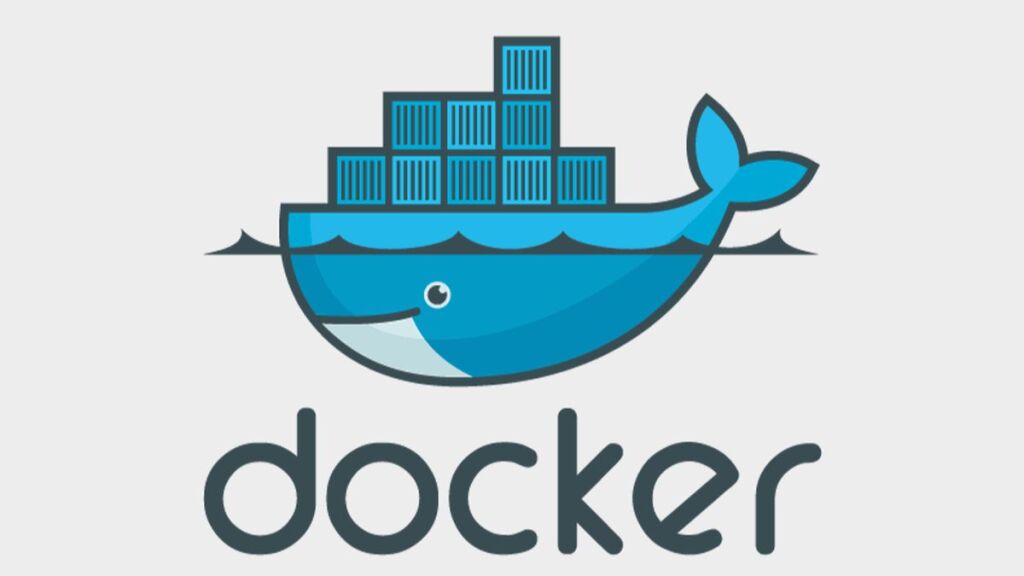Docker has revolutionized how we build, ship, and run applications by encapsulating them in containers. This technology ensures consistency across various environments and simplifies development workflows. However, you might build up unused or broken Docker container images over time. These consume valuable disk space and can clutter your environment, making management more challenging. Here’s a comprehensive guide on how to clean up these images.
What are Docker Images?
It’s important to understand what Docker images are before starting the cleanup process. A Docker image is a self-contained, executable package that includes all the necessary components to run the software, such as code, runtime, libraries, environment variables, and configuration files. If an image becomes corrupted or is no longer needed, it’s safe and recommended to remove it to maintain a clean and efficient environment.
Listing Docker Images
The first step in cleaning up Docker images is listing all the images on your system. You can do this by running the following command in your terminal:
docker imagesThis command will display a list of all images, including their repository name, tag, image ID, creation time, and size. With this information, you can identify which images are unused or broken.
Removing Specific Docker Images
To remove a specific Docker image, you need its image ID or the name and tag. If you’ve identified an image you wish to delete, use the following command:
docker rmi [IMAGE_ID or REPOSITORY:TAG]Replace [IMAGE_ID or REPOSITORY:TAG] with the actual image ID or the name and tag of the image you want to remove. If the image is in use by a container, you’ll need to remove the container first or use the -f flag to force the removal.
Cleaning Up Unused Docker Images
Docker provides a convenient way to remove all images not associated with a running or stopped container. This is particularly useful for cleaning up your system. Execute the following command:
docker image prune -aThis command will prompt you for confirmation before removing all unused images. If you wish to bypass the confirmation, you can add the -f or --force flag.
Automated Cleanup
For those who frequently need to clean up Docker images, automating this process can save time and ensure your environment remains uncluttered. Docker’s system prune command is a powerful tool that removes unused images, cleans up networks, builds cache, and dangles images. Run:
docker system prune -aTo automate this process, you can set up a cron job on Linux or use Task Scheduler on Windows to execute this command periodically.
Conclusion
Performing regular maintenance of Docker images is essential to ensure the smooth operation of your Docker environment. Eliminating unused or broken images can help you reclaim disk space, reduce clutter and enhance system performance. Whether you choose to do this manually or automate the process, monitoring and cleaning up your Docker images regularly is the key to maintaining an efficient and streamlined development environment.
- Car Dealership Tycoon Codes: Free Cash for March 2024 - April 9, 2024
- World Solver - April 9, 2024
- Roblox Game Trello Board Links & Social Links (Discord, YT, Twitter (X)) - April 9, 2024