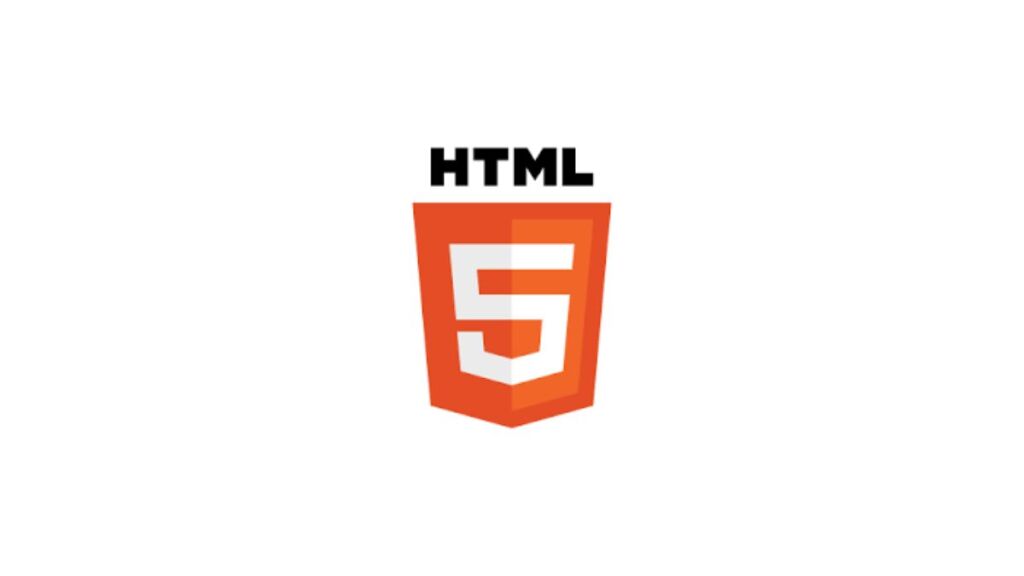In web development, one of the most common issues faced by beginners and sometimes even experienced developers is images not displaying properly in HTML. While it may seem like a straightforward task to embed images, there are several reasons why an image might not appear as expected. This article explores various reasons why images fail to display in HTML and provides solutions to fix these issues, ensuring your web pages look as intended.
Common Reasons for Images Not Showing in HTML
1. Incorrect Path
The most frequent cause of images not displaying is an incorrect path specified in the src attribute of the <img> tag. Paths can be absolute or relative, and an error in the path prevents the browser from locating and displaying the image.
Solution:
- Verify the Path: Ensure the path to the image is correct. If using a relative path, it should be relative to the location of the HTML file. For web-hosted images, ensure the URL is correct and accessible.
2. Typos in the Filename or Extension
Typos in the filename or the file extension in the src attribute can lead to images not being found. Remember, file paths are case-sensitive on many servers.
Solution:
- Check Filename and Extension: Double-check the spelling and case of the filename and extension. Make sure it matches exactly with the actual file.
3. Missing Files
Sometimes, the image file might be missing from the server or the specified directory, especially if the website’s files have been moved or reorganized.
Solution:
- Verify File Existence: Check if the image file exists in the specified path or directory. Upload or move the image to the correct location if necessary.
4. Browser Caching
Browsers cache content to improve loading times. If an image was missing or broken and you’ve corrected the issue, the browser might still show the cached version.
Solution:
- Clear Browser Cache: Refresh the page with a hard refresh (Ctrl+F5 on most browsers) or clear the browser cache from the settings menu, then reload the page.
5. Permissions Issues
File permissions can prevent a browser from accessing and displaying an image. This is more common when hosting on a Linux server.
Solution:
- Adjust File Permissions: Ensure the image file has the correct permissions for web access. Typically, a permission setting of 644 is sufficient for images.
6. Unsupported File Format
While modern browsers support most image formats, using a very unusual or proprietary image format might cause compatibility issues.
Solution:
- Use Common Formats: Stick to widely supported image formats like JPEG, PNG, and GIF for web content.
7. Incorrect HTML Syntax
Errors in the HTML syntax, such as missing quotes around the src attribute’s value or typos in the <img> tag, can cause the image not to display.
Solution:
- Validate HTML: Ensure the
<img>tag is correctly formatted. Use an HTML validator to check for syntax errors.
Additional Tips
- Use Web Developer Tools: Modern browsers have built-in developer tools that can be invaluable for diagnosing issues. For images not showing, inspect the element and check for errors in the console.
- Check for Ad Blockers: Sometimes, ad blockers or browser extensions can block images, mistaking them for ads. Try disabling ad blockers or extensions to see if that resolves the issue.
- Responsive Images: For responsive web design, ensure you use appropriate attributes like
srcsetand sizes to help browsers select suitable images for different screen sizes and resolutions.
Conclusion
Images not showing in HTML can be frustrating, but this issue is often easily rectifiable. By systematically checking for common mistakes related to path errors, typos, permissions, and HTML syntax, you can quickly diagnose and fix the problem. Remember to use the tools available, such as browser developer tools and HTML validators, to aid in troubleshooting. With attention to detail and a methodical approach, you can ensure your images display correctly across all browsers and devices, enhancing your website’s visual appeal and user experience.
- Car Dealership Tycoon Codes: Free Cash for March 2024 - April 9, 2024
- World Solver - April 9, 2024
- Roblox Game Trello Board Links & Social Links (Discord, YT, Twitter (X)) - April 9, 2024