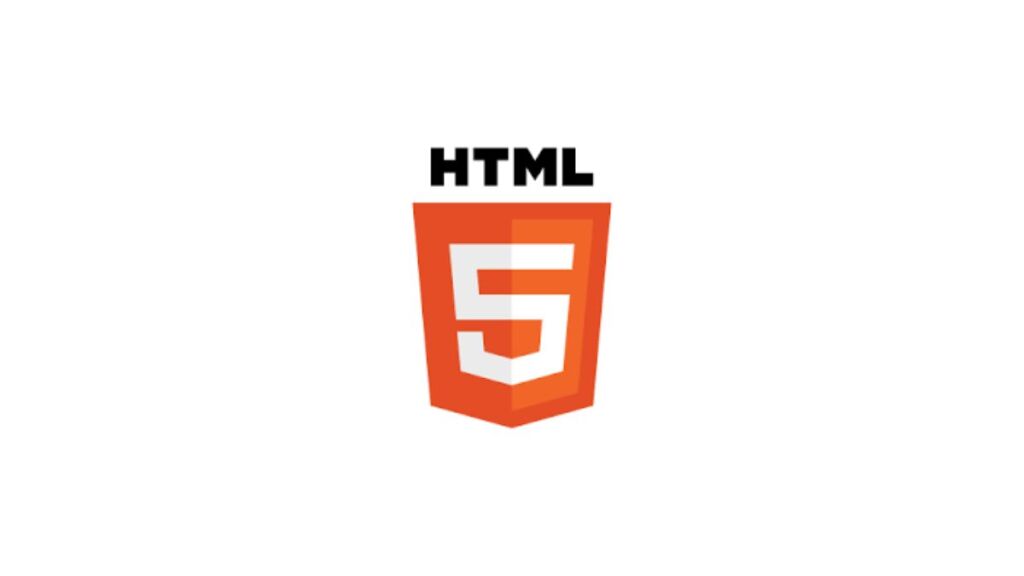In web development, the <select> element is a standard HTML component used to create a drop-down list of options from which the user can choose. A common requirement when working with <select> elements is to set a default option that is selected when the page loads. This default value can guide users in making a selection, improve user experience, and facilitate form submissions by pre-selecting the most common or recommended option. This article explores various methods to set the default value in HTML <select> elements, ensuring that web developers can efficiently implement this feature in their forms.
Basic Structure of <select>
Before diving into setting the default value, let’s quickly review the basic structure of a <select> element:
<select name="example">
<option value="option1">Option 1</option>
<option value="option2">Option 2</option>
<option value="option3">Option 3</option>
</select>This code creates a drop-down list with three options. By default, the first item in the list (Option 1 in this case) is selected when the page loads.
Setting the Default Value
Using the selected Attribute
The most straightforward method to set a default value is by using the selected attribute on the <option> tag you wish to pre-select:
<select name="example">
<option value="option1">Option 1</option>
<option value="option2" selected>Option 2</option>
<option value="option3">Option 3</option>
</select>In this example, Option 2 will be the default selected option when the page loads, due to the selected attribute. It’s important to note that only one <option> within a <select> should have the selected attribute to avoid confusion or unexpected behavior.
Using JavaScript
Another method to set the default value of a <select> element is by using JavaScript. This approach is particularly useful when the default value needs to be determined dynamically (e.g., based on user data or another selection in the form).
Setting Default Value on Page Load
You can set the default value when the page loads by using the DOMContentLoaded event:
<select id="exampleSelect">
<option value="option1">Option 1</option>
<option value="option2">Option 2</option>
<option value="option3">Option 3</option>
</select>
<script>
document.addEventListener('DOMContentLoaded', function() {
document.getElementById('exampleSelect').value = 'option2';
});
</script>This script waits for the page to fully load, then sets Option 2 as the selected option by assigning its value to the <select> element’s value property.
Reacting to User Actions
You can also change the selected option in response to user actions, such as selecting an option in another drop-down list:
<select id="firstSelect">
<option value="1">Selection 1</option>
<option value="2">Selection 2</option>
</select>
<select id="secondSelect">
<option value="option1">Option 1</option>
<option value="option2">Option 2</option>
<option value="option3">Option 3</option>
</select>
<script>
document.getElementById('firstSelect').addEventListener('change', function() {
var value = this.value;
if (value === '1') {
document.getElementById('secondSelect').value = 'option2';
} else {
document.getElementById('secondSelect').value = 'option3';
}
});
</script>This script changes the selected option of secondSelect based on the user’s choice in firstSelect.
Best Practices
- Accessibility: Use the
<label>element to associate text labels with your<select>elements, improving accessibility for users with screen readers. - Use Semantic Option Values: Choose option values that are meaningful and reflect the content or choice they represent.
- Testing: Ensure your default selection works across different browsers and devices, as behavior can sometimes vary.
Conclusion
Setting a default value in an HTML <select> element is a fundamental task in web development, crucial for guiding users and streamlining form submissions. Whether through the straightforward selected attribute or dynamically with JavaScript, developers can implement this functionality to enhance user experience and form efficiency. By following the outlined methods and best practices, you can ensure that your forms are user-friendly, accessible, and function as intended across all platforms.
- Car Dealership Tycoon Codes: Free Cash for March 2024 - April 9, 2024
- World Solver - April 9, 2024
- Roblox Game Trello Board Links & Social Links (Discord, YT, Twitter (X)) - April 9, 2024