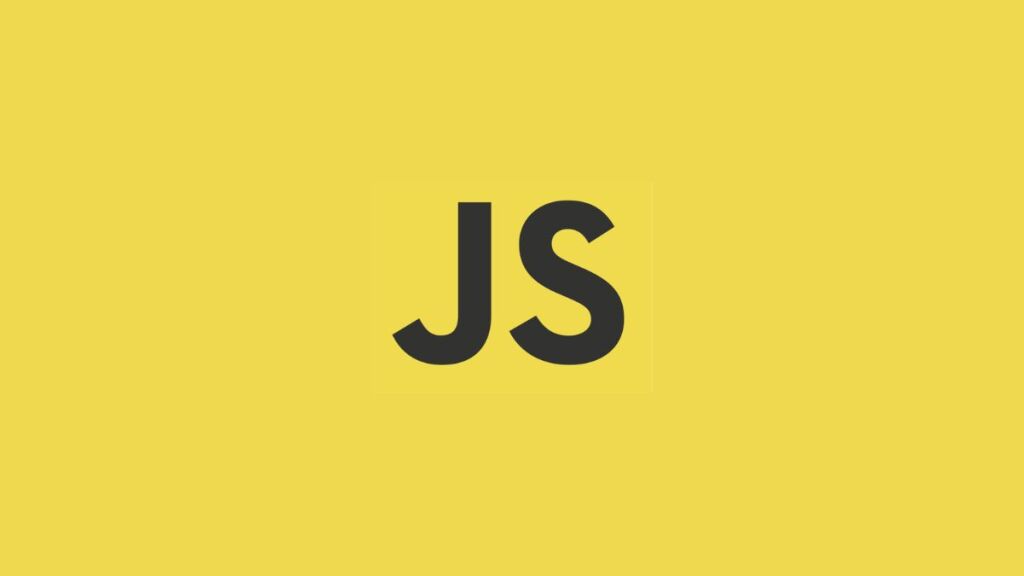Creating dynamic and interactive web pages often involves manipulating and controlling various elements within the Document Object Model (DOM), including managing the scroll position of a specific <div> element. Whether you’re developing a chat application where you need to show the most recent messages or creating a log viewer that auto-scrolls to show the latest entries, understanding how to programmatically scroll to the bottom of a <div> is essential. This article explores different methods to achieve this in JavaScript, covering basic to more advanced techniques.
Understanding Scrolling Mechanics in HTML
Before diving into the JavaScript code, it’s crucial to understand some basic concepts related to scrolling within an HTML element:
- Scroll Height (
scrollHeight): ThescrollHeightproperty returns the complete height of an element in pixels, including the area not visible on the screen due to overflow. - Client Height (
clientHeight): TheclientHeightproperty returns the visible height of an element in pixels, excluding borders, margins, or scrollbars. - Scroll Top (
scrollTop): ThescrollTopproperty gets or sets the number of pixels that an element’s content is scrolled vertically.
To scroll to the bottom of a <div>, you need to set its scrollTop property to the element’s scrollHeight.
Basic Method: Using scrollTop and scrollHeight
The most straightforward way to scroll to the bottom of a <div> is by setting its scrollTop property equal to its scrollHeight. Here’s a simple example:
HTML
<div id="content" style="height: 200px; overflow-y: scroll;">
<!-- Content that makes the div scrollable -->
</div>JavaScript
function scrollToBottom() {
var content = document.getElementById("content");
content.scrollTop = content.scrollHeight;
}
scrollToBottom();In this example, the scrollToBottom function finds the <div> by its ID, then sets the scrollTop property to the value of scrollHeight, effectively scrolling to the bottom.
Advanced Techniques
While the basic method works well for many scenarios, there are cases where you might need more control or need to handle dynamic content updates. Here are some advanced techniques and considerations:
Smooth Scrolling
To enhance the user experience, you can implement smooth scrolling using the scrollTo method with the behavior option set to "smooth".
function smoothScrollToBottom() {
var content = document.getElementById("content");
content.scrollTo({
top: content.scrollHeight,
behavior: 'smooth'
});
}
smoothScrollToBottom();This method gradually scrolls to the bottom, providing a better visual transition.
Handling Dynamic Content
In applications where new content is dynamically added to the <div>, such as chat apps, you’ll need to scroll to the bottom each time new content is inserted. You can call the scrollToBottom function (from the basic method) or smoothScrollToBottom (for smooth scrolling) right after you append new content to the <div>.
Considerations for React and Other SPA Frameworks
In Single Page Applications (SPAs) built with frameworks like React, Vue, or Angular, direct DOM manipulation is generally discouraged. Instead, you should use the framework’s own methods or lifecycle hooks to interact with DOM elements. For example, in React, you might use the useEffect hook to scroll to the bottom of a <div> when the component mounts or updates:
import React, { useEffect, useRef } from 'react';
function ChatComponent() {
const messagesEndRef = useRef(null);
useEffect(() => {
messagesEndRef.current?.scrollIntoView({ behavior: "smooth" });
}, []); // Dependency array can be adjusted based on when you need to scroll
return (
<div style={{ overflowY: 'scroll', height: '200px' }}>
{/* Chat messages */}
<div ref={messagesEndRef} />
</div>
);
}In this React example, a ref is used to mark the end of the chat messages, and scrollIntoView is called within useEffect to scroll into view when the component updates.
Conclusion
Scrolling to the bottom of a <div> in JavaScript is a common requirement for many web applications. Whether using the basic approach of directly setting scrollTop or employing more advanced techniques like smooth scrolling or handling dynamic content updates, JavaScript provides the tools needed to control scroll behavior effectively. When working within modern JavaScript frameworks, it’s important to adhere to best practices for DOM manipulation, ensuring your applications remain performant and maintainable.
- Car Dealership Tycoon Codes: Free Cash for March 2024 - April 9, 2024
- World Solver - April 9, 2024
- Roblox Game Trello Board Links & Social Links (Discord, YT, Twitter (X)) - April 9, 2024