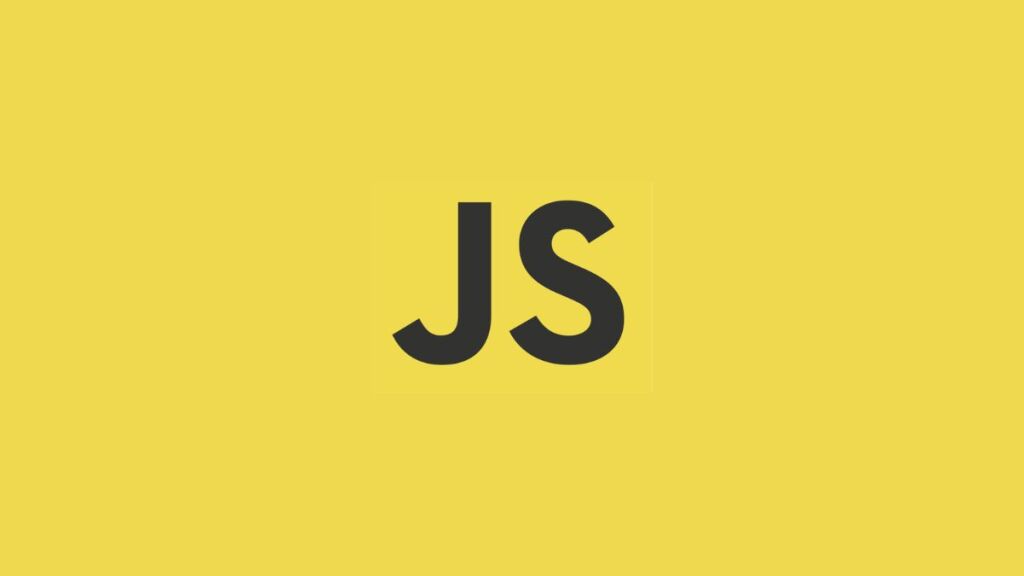In web development, controlling the scroll behavior is a crucial aspect of enhancing user interaction and experience. Whether it’s for a chat application that needs to display the most recent messages or a page that dynamically loads content as the user scrolls, being able to programmatically scroll to the bottom of an element or page is a fundamental requirement. JavaScript, the backbone of client-side scripting, provides several methods to achieve this functionality. This article explores various approaches to implement the “scroll to bottom” feature in JavaScript, delving into traditional methods, modern APIs, and best practices to enhance user experience.
Understanding Scrolling in JavaScript
Scrolling in JavaScript can be managed at two levels – the entire webpage or a specific element within the page. Before diving into how to scroll to the bottom, it’s essential to grasp some basic properties:
scrollTop: The number of pixels an element’s content is scrolled vertically.scrollHeight: The total height of an element’s content, including content not visible on the screen due to overflow.clientHeight: The inner height of an element in pixels, including padding but not the horizontal scrollbar height, border, or margin.
To scroll to the bottom, you essentially need to set the scrollTop property to the maximum scrollable height of an element, which is determined by its scrollHeight.
Scrolling to the Bottom of the Page
The Traditional Approach
The traditional way to scroll to the bottom of the page involves setting the window or document.body‘s scrollTop to its scrollHeight. However, compatibility issues mean this straightforward approach might not work across all browsers. A more reliable method is as follows:
window.scrollTo(0, document.body.scrollHeight);Or, for a smoother experience, you can use:
window.scrollTo({
top: document.body.scrollHeight,
behavior: 'smooth'
});Modern Approach with scrollIntoView()
The scrollIntoView() method provides a more modern, cleaner way to scroll to a specific element, ensuring it becomes visible in the viewport. To scroll to the bottom of the page, you can apply this method to the last element on the page:
document.querySelector('footer').scrollIntoView({
behavior: 'smooth'
});This assumes you have a footer element or any other element at the bottom of your page. The behavior: 'smooth' option creates an animated scrolling effect.
Scrolling to the Bottom of an Element
To scroll to the bottom of a specific element (like a chat box or a scrollable div), you can set the element’s scrollTop to its scrollHeight.
const element = document.getElementById('myScrollableDiv');
element.scrollTop = element.scrollHeight;For a smooth scrolling effect, unfortunately, there’s no native smooth scroll support for scrolling inside elements as of now. However, you can achieve this with a bit of extra JavaScript, such as using requestAnimationFrame for an animated effect.
Best Practices and Considerations
- Performance: Be mindful of performance, especially when implementing smooth scrolling effects. Avoid excessive use of
scrollevents, and throttle or debounce them if necessary. - Accessibility: Ensure that programmatically controlling scroll behavior does not hinder accessibility. Users should be able to navigate and consume content comfortably, with keyboard navigation remaining intact.
- Cross-Browser Compatibility: While modern browsers support the above methods, always test your scrolling functionality across different browsers and devices to ensure a consistent user experience.
- UX Design: Smooth scrolling can enhance the user experience, but it should be used judanly. Consider providing users with control over this behavior, as some may prefer instant jumps to content over animated scrolls.
Conclusion
JavaScript’s ability to control scroll behavior opens up numerous possibilities for enhancing user experience and interaction on web pages. Whether you’re scrolling to the bottom of the entire page or a specific element, JavaScript offers both traditional and modern methods to achieve this. By understanding the underlying properties and methods, and applying best practices for performance and accessibility, developers can create more intuitive and user-friendly web applications. Always remember to test across different environments to ensure your scrolling functionality works seamlessly for all users.
- Car Dealership Tycoon Codes: Free Cash for March 2024 - April 9, 2024
- World Solver - April 9, 2024
- Roblox Game Trello Board Links & Social Links (Discord, YT, Twitter (X)) - April 9, 2024