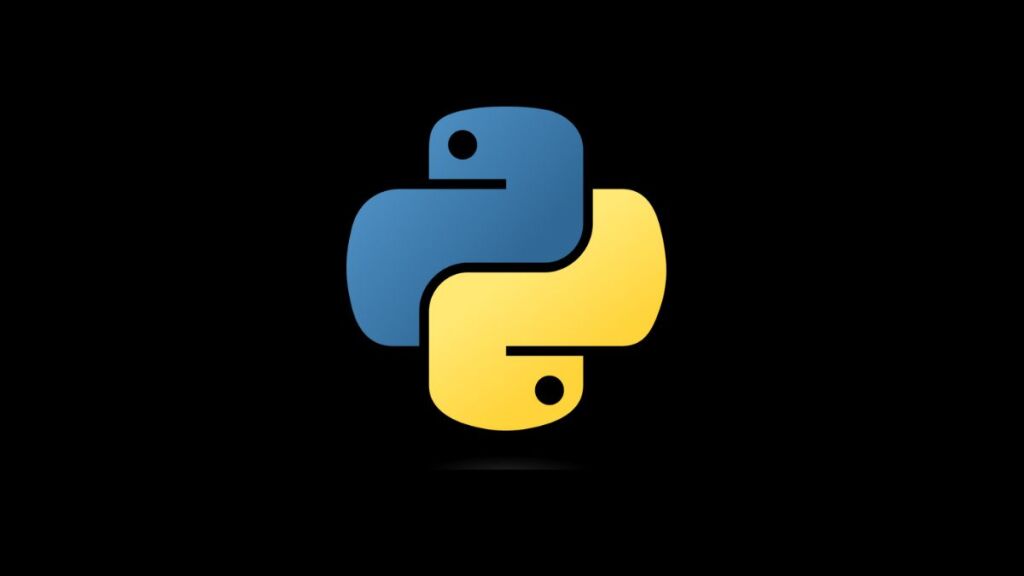In the Python ecosystem, pip, setuptools, and wheel are foundational tools that facilitate package installation and management. Keeping these tools up-to-date is crucial for the smooth functioning of Python projects, ensuring compatibility with packages, enhancing security, and leveraging the latest features. This article provides a detailed walkthrough on upgrading pip, setuptools, and wheel across different operating systems: Windows, Linux, and Mac.
Understanding the Tools
- pip: The Python package installer that allows you to install packages from the Python Package Index (PyPI) and other package repositories.
- setuptools: A library designed to facilitate packaging Python projects by enhancing the Python standard library’s
distutils(distribution utilities). - wheel: A package format designed to speed up package installation compared to the traditional
eggformat or directsourceinstallations.
Upgrading on Windows
Using Command Prompt or PowerShell
Open Command Prompt or PowerShell: You can search for cmd (Command Prompt) or PowerShell in the Start menu.
Upgrade pip:
python -m pip install --upgrade pipUse python3 instead of python if your system requires specifying the Python version.
Upgrade setuptools:
python -m pip install --upgrade setuptoolsUpgrade wheel:
python -m pip install --upgrade wheelTroubleshooting
- If you encounter permission errors, try running Command Prompt or PowerShell as Administrator.
- Ensure Python and pip are correctly added to your PATH if the commands are not recognized.
Upgrading on Linux
Linux users typically interact with Python through the terminal. Depending on the distribution, you might have both Python 2 and Python 3 installed. It’s recommended to use Python 3 for these operations.
Using Terminal
Open Terminal: You can usually open it through the applications menu or with a shortcut, often Ctrl+Alt+T.
Upgrade pip (for Python 3):
python3 -m pip install --upgrade pipUpgrade setuptools:
python3 -m pip install --upgrade setuptoolsUpgrade wheel:
python3 -m pip install --upgrade wheelTroubleshooting
- Use
sudoto run the commands with root privileges if you encounter permission issues, though it’s generally safer to use virtual environments for package management. - Ensure you’re using Python 3 commands (
python3,pip3) if Python 2 is also installed.
Upgrading on Mac
Mac users can upgrade these tools through the Terminal application, much like on Linux. macOS comes with Python 2.7 installed by default, but modern development should be done with Python 3.
Using Terminal
Open Terminal: Found in the Applications > Utilities folder, or searchable through Spotlight with Cmd+Space.
Upgrade pip:
python3 -m pip install --upgrade pipUpgrade setuptools:
python3 -m pip install --upgrade setuptoolsUpgrade wheel:
python3 -m pip install --upgrade wheelTroubleshooting
- If you’ve installed Python 3 via Homebrew (
brew install python), ensure your PATH is correctly configured to use the Homebrew-installed versions of Python and pip. - Use
sudosparingly; prefer using virtual environments for managing packages to avoid conflicts with system-wide packages.
Using Virtual Environments
For all operating systems, virtual environments (venv in Python 3) are recommended for managing project-specific dependencies. This approach isolates your project’s packages from the global Python environment, reducing the risk of version conflicts and permission issues.
To create and activate a virtual environment:
Windows:
python -m venv myenv
myenv\Scripts\activateLinux/Mac:
python3 -m venv myenv
source myenv/bin/activateWithin an active virtual environment, you can upgrade pip, setuptools, and wheel without needing elevated privileges and without affecting other projects or the system-wide Python installation.
Conclusion
Regularly upgrading pip, setuptools, and wheel is a best practice that ensures your Python development environment remains secure, efficient, and compatible with the latest packages. By following the guidelines outlined for Windows, Linux, and Mac, developers can easily manage these essential tools across different platforms. Additionally, adopting virtual environments enhances project isolation and dependency management, further streamlining Python development workflows.
- Car Dealership Tycoon Codes: Free Cash for March 2024 - April 9, 2024
- World Solver - April 9, 2024
- Roblox Game Trello Board Links & Social Links (Discord, YT, Twitter (X)) - April 9, 2024