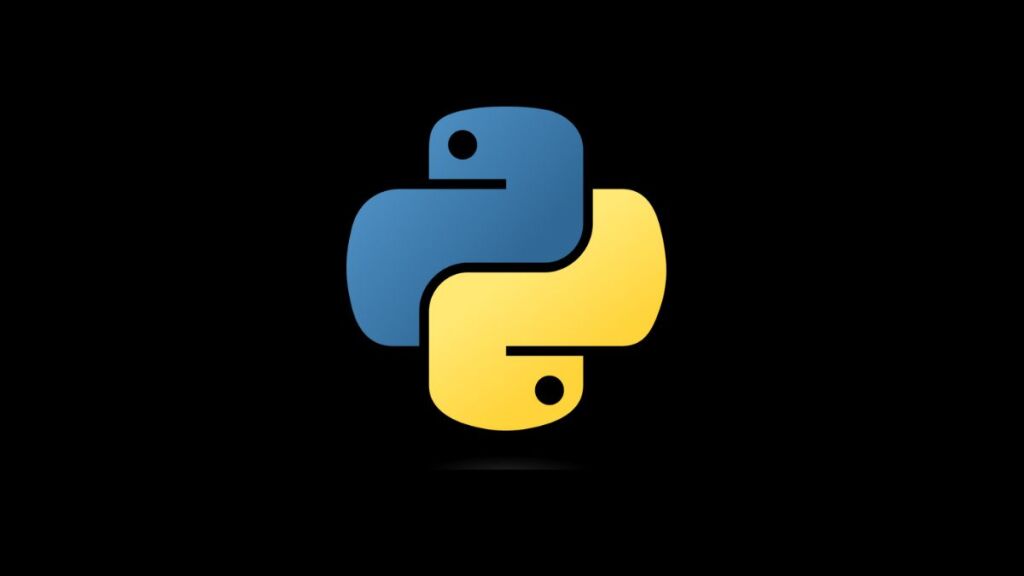In Python development, managing packages and dependencies is a task that’s both crucial and routine. Tools like pip make it easy to install, upgrade, and manage packages from the Python Package Index (PyPI) and other repositories. However, occasionally, you might encounter errors during package installation. One such common error is:
Could not find a version that satisfies the requirement <package-name> (from versions: none)
No matching distribution found for <package-name>This error occurs when pip cannot find a package version compatible with your environment or the specified version does not exist. The error can be frustrating, especially when it blocks your project setup or deployment. This article explores the causes of this error and provides strategies to resolve it, ensuring smooth package management in your Python projects.
Understanding the Error
This error message has two main parts. The first part, “Could not find a version that satisfies the requirement <package-name>”, indicates that pip is unable to find a suitable version of the specified package. The second part, “No matching distribution found for <package-name>”, reinforces that pip searched but could not locate an appropriate package version in the repositories it queried.
Common Causes
- Typographical Errors in Package Name: A simple typo in the package name can lead to this error because
pipsearches for the exact name in the repository. - Incompatible Python Version: The package (or the specified version) might not support your Python interpreter’s version.
- Incompatible System Architecture: Some packages have system-specific versions, and the absence of a compatible version for your system (e.g., Windows, macOS, Linux, 32-bit, 64-bit) can cause this error.
- Specified Version Does Not Exist: If you’ve specified a package version that doesn’t exist in the repository,
pipwill fail to find it. - Package Not Available on PyPI: The package might not be hosted on PyPI, or you might be querying the wrong repository.
How to Fix the Error
Solution 1: Check for Typographical Errors
Ensure the package name is spelled correctly. Package names are case-insensitive but otherwise must match exactly what’s hosted on PyPI or your specified repository.
Solution 2: Verify Python Version Compatibility
Check the package’s documentation to ensure it supports your Python version. If the package only supports an older or newer Python version, you might need to update your Python interpreter or find an alternative package.
To find out your Python version:
python --versionSolution 3: Ensure System Compatibility
For system-specific issues, review the package documentation to confirm if it supports your operating system and architecture. If the package offers pre-built binaries (wheels), ensure they are available for your platform.
Solution 4: Correct the Specified Version
If you’ve specified a package version, ensure it exists. You can view available versions of a package on PyPI by visiting https://pypi.org/project/<package-name>/. Alternatively, you can remove the version specification to install the latest version.
Solution 5: Specify the Correct Repository
If the package is not hosted on PyPI or you’re using a private package repository, you need to specify the repository URL with the --index-url flag or configure it in the pip.conf file.
For a one-time use:
pip install <package-name> --index-url https://<repository-url>For permanent configuration, add the following to your pip.conf:
[global] index-url = https://<repository-url>Solution 6: Update pip, setuptools, and wheel
Ensure you’re using the latest versions of pip, setuptools, and wheel, as updates often include improvements and fixes for package resolution issues:
pip install --upgrade pip setuptools wheelSolution 7: Use Virtual Environments
Using a virtual environment for your project can help manage dependencies more effectively and avoid conflicts between projects. Create and activate a virtual environment:
python -m venv venv
source venv/bin/activate # On Unix/macOS
venv\Scripts\activate # On WindowsThen, try installing the package again within the activated environment.
Conclusion
The “Could not find a version that satisfies the requirement” error in Python can stem from various causes, including typographical errors, version incompatibilities, and misconfigured repositories. By methodically checking these potential issues and ensuring your development environment is correctly set up, you can resolve this error and smoothly manage your Python project’s dependencies. Remember, keeping your tools updated and leveraging virtual environments are best practices that contribute to a hassle-free Python development experience.
- How to Add Captions inside Feature Images with GeneratePress - May 8, 2024
- Car Dealership Tycoon Codes: Free Cash for March 2024 - April 9, 2024
- World Solver - April 9, 2024