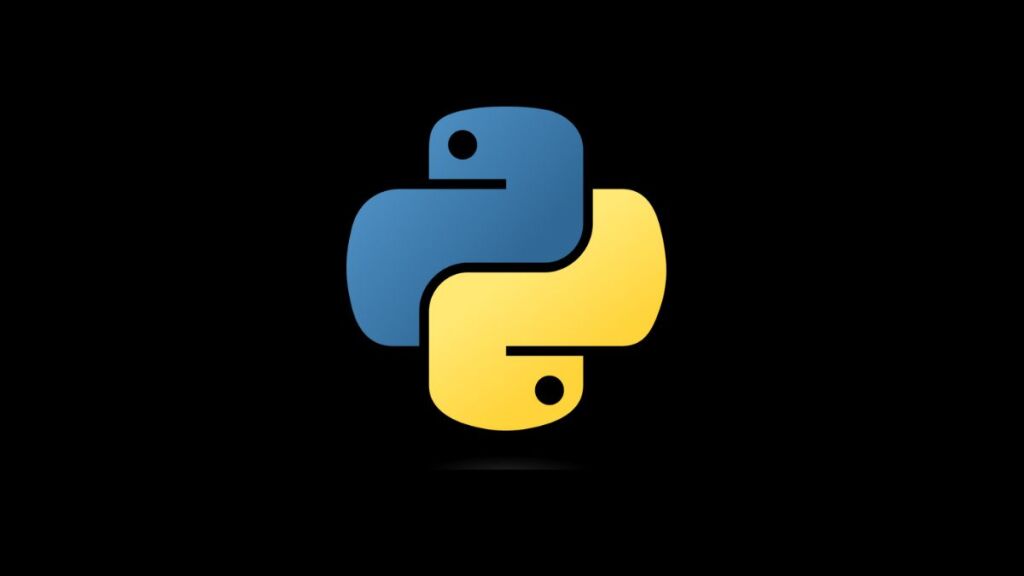Python’s vibrant ecosystem is home to numerous libraries and frameworks, making it a versatile tool for a wide range of applications, from web development to data science and especially image processing. One of the cornerstone libraries for image manipulation tasks in Python is PIL (Python Imaging Library), also known as Pillow in its more recent, maintained fork. However, when trying to import PIL or use its features, developers might encounter the error: “ModuleNotFoundError: No Module Named ‘PIL’.” This error can be a stumbling block, especially for those new to image processing in Python. This article provides a comprehensive guide on diagnosing and resolving this issue, ensuring a smooth development experience with PIL/Pillow.
Understanding the Error
The “ModuleNotFoundError: No Module Named ‘PIL'” error occurs when Python cannot find the PIL (Pillow) library in the current environment. This situation usually arises for two reasons: either the Pillow library has not been installed, or there is an issue with the Python environment setup, such as a mismatch between the Python interpreter and the environment where Pillow is installed.
Step-by-Step Solutions
Step 1: Verify Pillow Installation
Pillow is the actively maintained fork of PIL and should be used for all new development. To check if Pillow is installed in your current environment, run the following command:
pip show PillowIf the command returns information about the package, Pillow is installed. If not, you need to install it.
Step 2: Install Pillow
If Pillow is not installed, you can easily install it using pip, Python’s package installer. Run the following command in your terminal or command prompt:
pip install PillowIn some cases, especially when working with multiple Python versions, you might need to ensure that you’re using the pip version corresponding to your project’s Python version. You can use pip3 for Python 3.x:
pip3 install PillowStep 3: Verify Python and Pip Versions
A common cause for the “ModuleNotFoundError” is a mismatch between the Python interpreter used to run your script and the one associated with the pip installer used. Verify that you’re using the correct versions of both Python and pip:
python --version
pip --versionEnsure that the pip version matches the Python version you intend to use for your project.
Step 4: Working in a Virtual Environment
If you’re working within a virtual environment (which is recommended for Python projects to manage dependencies effectively), ensure that the virtual environment is activated before installing Pillow. Activation commands differ based on the operating system:
- Windows:
\path\to\env\Scripts\activate- macOS and Linux:
source /path/to/env/bin/activateAfter activation, run the installation command for Pillow again.
Step 5: Check for IDE-Specific Configuration
If you’re using an Integrated Development Environment (IDE) like PyCharm, Visual Studio Code, or Jupyter notebooks, ensure that the IDE is configured to use the correct Python interpreter where Pillow is installed. IDEs might have their environment configurations, separate from your system’s default Python environment.
Step 6: Reinstall Pillow
In rare cases, the Pillow installation might be corrupted. A simple solution is to uninstall and then reinstall Pillow:
pip uninstall Pillow pip install PillowAlternative Solutions
Using Anaconda: If you’re using Anaconda or Miniconda, you can install Pillow through Conda:
conda install pillowCheck for Typos: Ensure that the import statement in your Python script is correct. Use from PIL import Image instead of attempting to import PIL directly.
Conclusion
The “ModuleNotFoundError: No Module Named ‘PIL'” error is typically a straightforward issue to resolve, often requiring the installation or reinstallation of the Pillow library in the correct Python environment. By following the steps outlined above, developers can overcome this hurdle and harness the full power of Pillow for image processing tasks in Python. Effective environment management, along with a clear understanding of Python’s package installation mechanisms, is key to a smooth development process in Python’s rich ecosystem.
- How to Add Captions inside Feature Images with GeneratePress - May 8, 2024
- Car Dealership Tycoon Codes: Free Cash for March 2024 - April 9, 2024
- World Solver - April 9, 2024