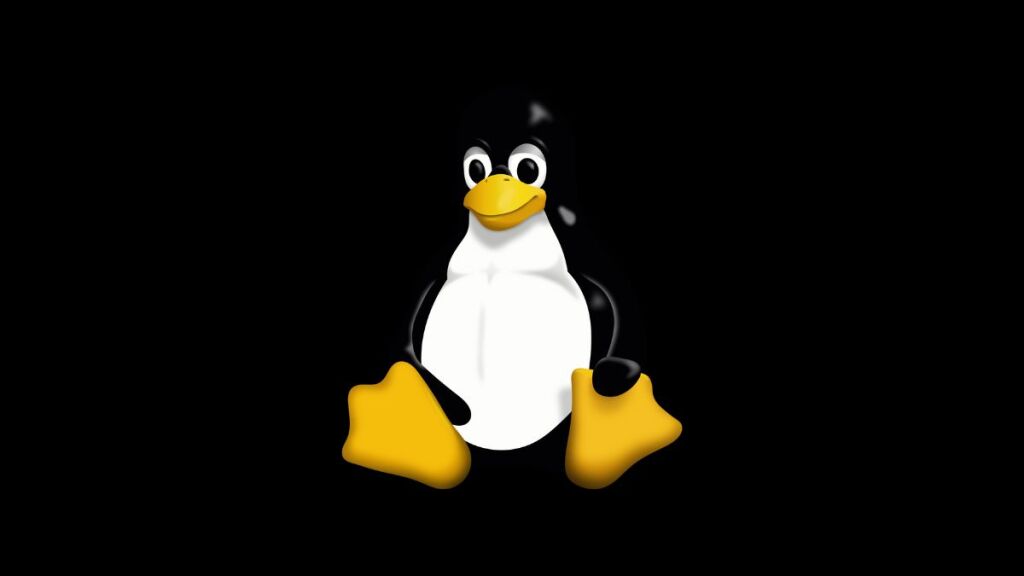Videos have become an important medium for storytelling, education, and entertainment in the digital age. However, subtitles are essential to make video content accessible to a wider audience, including people who are deaf or hard of hearing, and non-native speakers. Embedding subtitles directly into videos can improve the viewing experience and ensure that captions are consistent across different platforms and devices. FFmpeg is a powerful multimedia framework that provides a simple method for embedding subtitles into videos. This article will guide you through the process, providing the necessary steps and tips to successfully incorporate subtitles into your video projects using FFmpeg.
Introduction to FFmpeg
FFmpeg is an open-source, command-line tool that is free to use. It is capable of decoding, encoding, transcoding, muxing, demuxing, streaming, filtering, and playing almost any type of multimedia file. This tool is commonly used for video processing tasks such as converting formats, resizing videos, adjusting audio, and embedding subtitles into videos.
Preparing Your Files
Before you start, ensure you have the following:
- The video file into which you want to embed the subtitles.
- The subtitle file, typically in SRT format (though FFmpeg supports various subtitle formats).
- FFmpeg installed on your computer. You can download it from FFmpeg’s official website and follow the installation instructions for your operating system.
Embedding Subtitles into a Video
The process of embedding subtitles involves adding them as a new stream into the video container without altering the original video and audio streams. This method keeps the quality of the original video intact.
Step 1: Open Your Terminal or Command Prompt
Begin by opening your terminal (Linux/macOS) or Command Prompt (Windows). You will execute FFmpeg commands here.
Step 2: Execute the FFmpeg Command
The basic FFmpeg command for embedding subtitles is as follows:
ffmpeg -i input_video.mp4 -i input_subtitles.srt -c copy -c:s mov_text output_video.mp4Here’s what each part means:
-i input_video.mp4: Specifies the input video file.-i input_subtitles.srt: Specifies the input subtitle file.-c copy: Copies all the codecs from the input video, ensuring no quality loss in the video and audio streams.-c:s mov_text: Indicates that the subtitle codec (c:s) should bemov_text, a format compatible with MP4 videos.output_video.mp4: Specifies the name of the output video file with the embedded subtitles.
Adjust the command to match the names and formats of your video and subtitle files.
Step 3: Check the Output
After running the command, FFmpeg processes the files and embeds the subtitles into the new video file specified. This process may take some time, depending on the size and duration of the video. Once complete, you can play the output video file in a media player that supports embedded subtitles to verify the results.
Tips
- Subtitle Format Compatibility: Ensure the subtitle format is compatible with your output video format. While
mov_textworks well with MP4, other container formats might require different subtitle codecs. - Font and Encoding Issues: Some characters or special symbols may not display correctly if the subtitle file’s encoding isn’t supported by the video player. Converting the subtitle file to UTF-8 encoding can help resolve these issues.
- Checking for Errors: FFmpeg provides feedback in the terminal or Command Prompt window. Watching this output can help you catch and troubleshoot errors in the command or file compatibility issues.
Conclusion
Embedding subtitles into videos with FFmpeg is a powerful way to enhance accessibility and viewer engagement. By following the steps outlined in this guide, you can seamlessly integrate subtitles into your video projects, ensuring they reach a wider audience. As you become more familiar with FFmpeg, you’ll discover it offers a vast array of options for video processing, making it an invaluable tool for multimedia content creators.
- Car Dealership Tycoon Codes: Free Cash for March 2024 - April 9, 2024
- World Solver - April 9, 2024
- Roblox Game Trello Board Links & Social Links (Discord, YT, Twitter (X)) - April 9, 2024