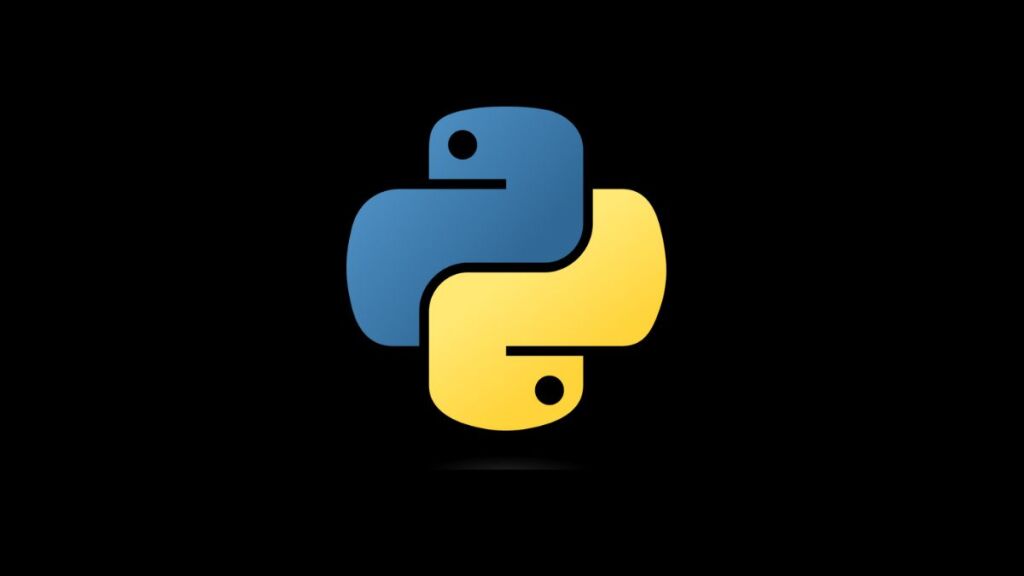Python, one of the most versatile and widely used programming languages, often requires the installation of additional packages to enhance functionality for various projects. pip is the Python package installer that simplifies this process, allowing users to install, update, and manage packages from the Python Package Index (PyPI) and other package repositories. However, encountering the error “/usr/bin/python3: No Module Named pip” can halt your project setup or maintenance tasks, leaving you in a bind. This error indicates that pip is not available in your current Python environment, typically due to it not being installed or not being included in the system’s PATH. This article offers a comprehensive guide to resolving this issue and getting pip up and running on your system.
Understanding the Error
The error message “/usr/bin/python3: No Module Named pip” specifically means that the Python interpreter (version 3, in this case) cannot find the pip module. This situation can arise in several contexts:
- After installing a new version of Python without including package management tools.
- When using Python environments (such as virtual environments) that don’t have
pipinstalled. - On systems where
pipwas manually removed or never installed.
Verifying Python and pip Installation
Before proceeding with the solutions, it’s essential to verify whether Python and pip are installed on your system.
- Check Python Installation:
Open a terminal or command prompt and type:
python3 --versionor simply python --version depending on your system’s configuration. This command should return the currently installed Python version.
- Check pip Installation:
Try checking pip‘s version to see if it’s recognized:
python3 -m pip --versionIf you see a version number, pip is installed, but there might be a PATH issue. If you get an error similar to the original, proceed with the solutions below.
Solutions to Fix the Error
Solution 1: Installing pip
If pip is not installed, you can quickly install it using the ensurepip module bundled with Python 3.4 and later.
- Using ensurepip:
python3 -m ensurepip- Using get-pip.py:
Alternatively, you can use the get-pip.py script provided by PyPA. First, download the script:
curl https://bootstrap.pypa.io/get-pip.py -o get-pip.pyThen, run the script:
python3 get-pip.pySolution 2: Verifying the PATH Environment Variable
If pip is installed but not recognized, ensure that Python and pip are correctly added to your system’s PATH environment variable. The process varies between operating systems.
- On Unix-like systems (Linux/macOS): You might need to add Python’s
Scriptsdirectory to your PATH. Edit your shell profile file (e.g.,.bash_profile,.zshrc, etc.):
export PATH="/path/to/python3/directory:$PATH"Replace /path/to/python3/directory with the actual path to your Python installation directory.
- On Windows: Search for “Environment Variables” in the system settings and ensure the path to Python and its
Scriptsdirectory are included in the PATH variable.
Solution 3: Reinstalling Python
A corrupt Python installation might lack pip. Consider reinstalling Python, ensuring you download it from the official Python website. During installation, select the option to Install pip or Include pip if available.
Solution 4: Using a Virtual Environment
Working within a Python virtual environment can help manage dependencies and avoid system-wide issues. To create and activate a virtual environment, which includes pip by default:
- Create a Virtual Environment:
python3 -m venv myprojectenv- Activate the Virtual Environment:
- On Unix-like systems:
source myprojectenv/bin/activate- On Windows:
myprojectenv\Scripts\activateConclusion
The “/usr/bin/python3: No Module Named pip” error can be a stumbling block in managing Python packages, but it’s generally resolvable through installing pip, verifying environment configurations, or opting for a clean Python installation. Ensuring that pip is correctly installed and configured not only facilitates seamless package management but also enhances project setup, contributing to more efficient development workflows. By following the outlined solutions, developers can overcome this hurdle and leverage pip‘s full potential in Python projects.
- How to Add Captions inside Feature Images with GeneratePress - May 8, 2024
- Car Dealership Tycoon Codes: Free Cash for March 2024 - April 9, 2024
- World Solver - April 9, 2024