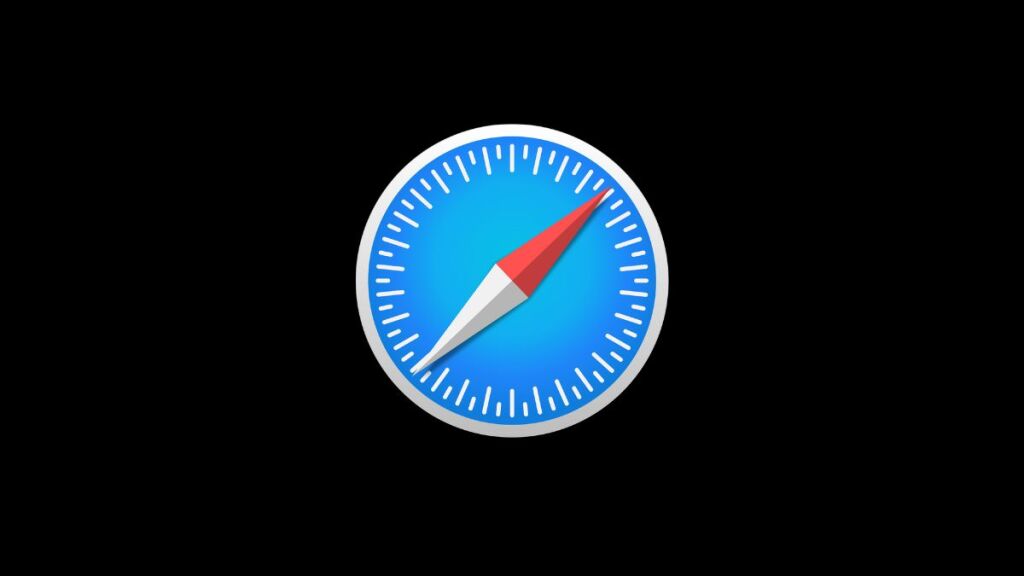Web developers often encounter browser-specific issues that can affect the user experience or functionality of web applications. One such issue is the “Cannot Parse Response” error in Safari, which can be particularly challenging to diagnose and resolve due to its vague nature. This error typically occurs when Safari cannot process the response from a web request, possibly due to issues related to HTTP headers, content encoding, or MIME types. This article explores the root causes of the “Cannot Parse Response” error in Safari and offers a comprehensive guide to troubleshooting and resolving it.
Understanding the “Cannot Parse Response” Error
The “Cannot Parse Response” error in Safari indicates that the browser has encountered a problem interpreting the response from a server. This issue can arise in various scenarios, such as loading resources (CSS, JavaScript), AJAX requests, or even during page navigation. Unlike more descriptive errors, this message does not provide explicit clues about the underlying problem, making it essential for developers to investigate several potential causes.
Potential Causes and Solutions
1. Incorrect MIME Type
One of the most common causes of this error is serving resources with an incorrect MIME type. For instance, serving a JavaScript file with a text/plain MIME type instead of the correct application/javascript can lead to parsing errors.
Solution:
Ensure that your server or CDN is configured to serve files with the correct MIME types. This may involve updating your web server configuration or checking the settings on your content delivery network (CDN).
2. Compression Issues
Compression artifacts or serving compressed content without the appropriate headers can confuse browsers about how to properly decode the response.
Solution:
Verify that your server’s compression settings (e.g., for gzip or Brotli) are correctly configured. Ensure that the Content-Encoding header matches the actual encoding of the content. If using a reverse proxy or CDN, check that it’s not compressing already compressed content.
3. Charset Mismatch
A charset mismatch, where the character encoding of the served content does not match the charset specified in the Content-Type header or the HTML meta tag, can lead to parsing errors.
Solution:
Ensure consistency between the charset specified in the Content-Type HTTP header and any charset declarations within the content itself (such as in HTML meta tags). The preferred charset for most web content is UTF-8.
4. Malformed Content or Headers
Malformed content, such as invalid JSON or HTML, and improperly formed HTTP headers can also trigger parsing errors.
Solution:
Validate the content being served, especially for dynamically generated responses like JSON from an API. Use tools like JSONLint for JSON validation. Additionally, review your server’s response headers for any anomalies or syntax errors.
5. Cross-Origin Resource Sharing (CORS) Issues
CORS policies that restrict content from being loaded from different origins can manifest as parsing errors if not correctly configured.
Solution:
Ensure that your server includes the appropriate CORS headers, such as Access-Control-Allow-Origin, for resources intended to be accessed from other origins. The specifics will depend on whether you’re allowing specific domains or using a wildcard (*).
6. Browser Extensions and Content Blockers
Sometimes, the issue may not lie with the web application itself but with browser extensions or content blockers that modify or block web requests and responses.
Solution:
Attempt to reproduce the issue in Safari’s Private Browsing mode, which typically disables extensions. If the problem does not occur in this mode, investigate and disable extensions that may be interfering with web content.
Debugging Tips
- Use Safari’s Web Inspector to examine the network requests and responses. Look for discrepancies in headers, unexpected status codes, or incomplete content.
- Test your web application in other browsers to determine if the issue is Safari-specific or more widespread.
- Check the server logs for errors or warnings that might indicate problems with serving content.
Conclusion
The “Cannot Parse Response” error in Safari can stem from a variety of issues related to how web content is served and interpreted. By methodically examining potential causes such as MIME types, compression settings, charset mismatches, content and header formatting, CORS policies, and browser extensions, developers can identify and resolve the underlying problem. Adopting best practices for web development and leveraging browser debugging tools are essential strategies for ensuring web applications function correctly across all browsers, including Safari.
- Car Dealership Tycoon Codes: Free Cash for March 2024 - April 9, 2024
- World Solver - April 9, 2024
- Roblox Game Trello Board Links & Social Links (Discord, YT, Twitter (X)) - April 9, 2024