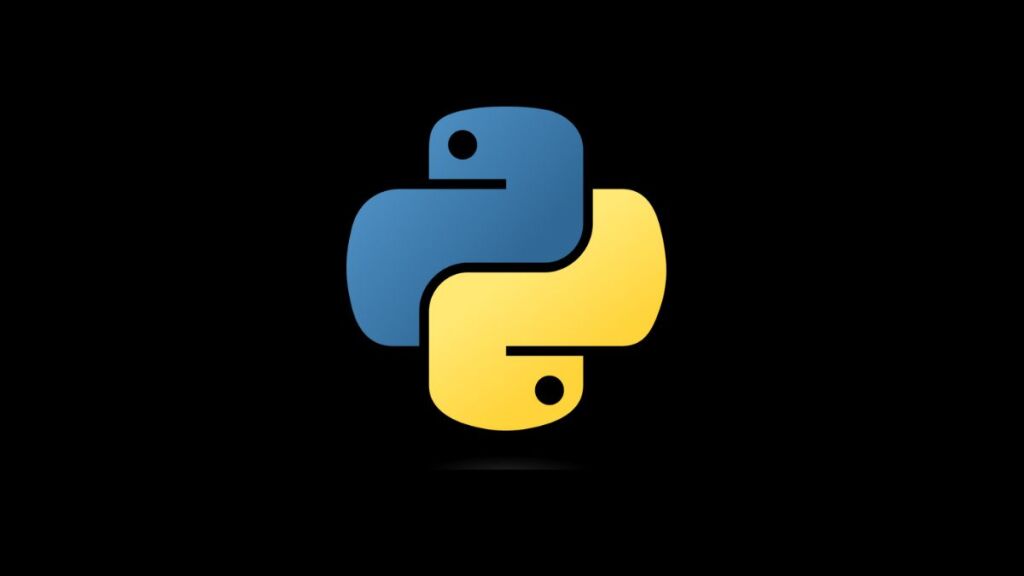The Flask micro-framework is an immensely popular choice for web development in Python, thanks to its simplicity and flexibility. However, when setting up a new Flask project or running an existing one, developers might encounter the error “ModuleNotFoundError: No Module Named ‘Flask’.” This error indicates that the Python environment you’re working in does not recognize Flask as an installed module. The issue can stem from a variety of sources, ranging from virtual environment mishaps to incorrect installation procedures. This article will guide you through diagnosing and fixing this issue, ensuring that you can proceed with your Flask-based web development without hindrance.
Understanding the Error
The “ModuleNotFoundError: No Module Named ‘Flask'” error is raised by Python when it cannot locate the Flask package in the current environment’s site-packages. This can happen for several reasons:
- Flask has not been installed in the current Python environment.
- You are working in a virtual environment where Flask is not installed.
- The installation of Flask was unsuccessful or corrupted.
- There might be a mismatch between the Python version used for installing Flask and the one used for running the application.
Steps to Resolve the Error
Step 1: Verify Flask Installation
First, check if Flask is installed in your environment by attempting to import Flask in the Python interactive shell.
- Open your terminal or command prompt.
- Launch Python by typing
pythonorpython3(depending on your system). - Try importing Flask:
import flask.
If you receive no errors, Flask is installed in the current environment. If you see the “ModuleNotFoundError,” Flask is not installed.
Step 2: Install Flask Correctly
If Flask is not installed, you can easily install it using pip, Python’s package installer. Make sure pip is installed and up to date, then run the following command:
pip install FlaskOr, if you’re using Python 3 explicitly:
pip3 install FlaskStep 3: Work Within the Correct Environment
Using Global Environment
If you installed Flask globally, ensure you’re not accidentally working within a virtual environment that doesn’t have Flask installed. You can deactivate a virtual environment with:
deactivateUsing a Virtual Environment
It’s best practice to use virtual environments for Python projects, including Flask applications, to manage dependencies more effectively.
- Create a Virtual Environment (if you haven’t already):
python -m venv venv- Activate the Virtual Environment:
- On Windows:
venv\Scripts\activate- On macOS/Linux:
source venv/bin/activate- Install Flask Within the Virtual Environment:
pip install FlaskEnsure you activate the correct virtual environment whenever you work on your project.
Step 4: Check Your Python and pip Versions
Incompatibilities or confusion between Python 2 and Python 3 on your system can cause issues. Ensure you’re using Python 3 (as Python 2 reached the end of its life on January 1, 2020) and that your pip version corresponds to your Python version.
- Check Python version:
python --versionOr for Python 3:
python3 --version- Check pip version and which Python it belongs to:
pip --versionOr for Python 3:
pip3 --versionMake sure you use pip3 for Python 3 environments.
Step 5: Ensure PATH Configuration
If you’re encountering issues even after confirming the installation, ensure that Python and pip are correctly added to your system’s PATH environment variable. This step varies by operating system, but it ensures that your terminal knows where to find Python and pip executables.
Conclusion
“ModuleNotFoundError: No Module Named ‘Flask'” is a common issue that many developers face when setting up Flask applications. By following the troubleshooting steps outlined in this article—verifying Flask’s installation, ensuring you’re working within the correct environment, checking Python and pip versions, and confirming your PATH configuration—you can resolve this error efficiently. Adopting best practices such as using virtual environments for project dependency management will also help prevent similar issues in the future, leading to smoother development experiences with Flask and other Python projects.
- How to Add Captions inside Feature Images with GeneratePress - May 8, 2024
- Car Dealership Tycoon Codes: Free Cash for March 2024 - April 9, 2024
- World Solver - April 9, 2024