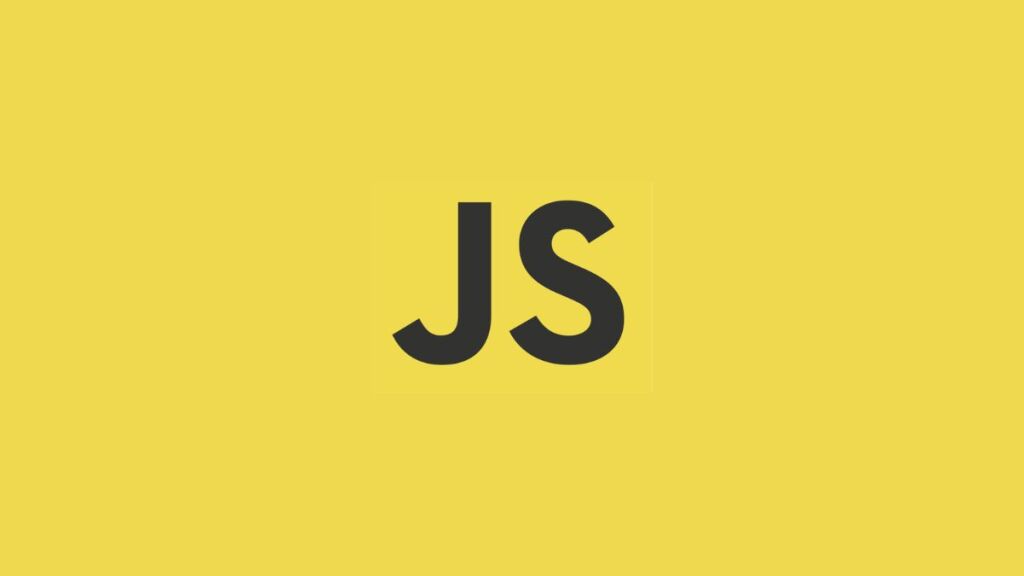Angular is a popular platform and framework for building single-page client applications using HTML and TypeScript. It’s developed and maintained by Google and offers a comprehensive solution for developing robust, modern web applications. As Angular continues to evolve, new versions introduce improvements, new features, and sometimes breaking changes. For developers, keeping track of the Angular version installed on their computer is crucial for compatibility and troubleshooting purposes. This article guides you on how to check the Angular version installed on your computer, ensuring you’re up to date or identifying the need for an upgrade.
Checking the Angular CLI Version
Angular CLI (Command Line Interface) is a tool that simplifies the creation, development, testing, and deployment of Angular applications. Since Angular CLI is often used to manage Angular projects, checking its version can also give you insights into the Angular framework version used in your projects. Here’s how to check the Angular CLI version:
Using the Command Line
- Open a Terminal or Command Prompt: Access your terminal (Linux/macOS) or command prompt (Windows).
- Run the Angular CLI Version Command: Type the following command and press Enter:
ng version- This command displays the Angular CLI version along with additional environment information, including the versions of Angular packages installed in the current workspace.
Interpreting the Output
The output of the ng version command provides detailed information about your development environment. Here’s an example snippet of the output:
Angular CLI: 11.2.4
Node: 14.16.0
OS: darwin x64
Angular: 11.2.5
... animations, common, compiler, compiler-cli, core, forms
... platform-browser, platform-browser-dynamic, router- Angular CLI: This line shows the installed version of Angular CLI.
- Node: The version of Node.js installed on your computer.
- OS: Your operating system and architecture.
- Angular: The version of the Angular framework. This line is particularly important if you want to know which version of Angular is being used in your project.
Checking Global vs. Local Angular CLI Versions
It’s important to differentiate between the globally installed Angular CLI version and the version used in a specific project:
- Global Version: The version you see when you run
ng versionoutside any Angular project directory. It shows the Angular CLI version installed globally on your computer. - Local Project Version: Running
ng versioninside an Angular project directory shows the version of Angular CLI and Angular framework local to the project, which might differ from the global version.
Updating Angular CLI and Angular
If you find that your Angular or Angular CLI version is outdated, you can update it using the Angular CLI update command. To update Angular CLI globally on your machine, run:
npm install -g @angular/cli@latestTo update the Angular framework within a specific project, navigate to the project directory in your terminal or command prompt and run:
ng update @angular/core @angular/cliAlways refer to the Angular Update Guide for detailed instructions tailored to your current version, as some updates may involve breaking changes or require additional steps.
Conclusion
Checking the Angular version installed on your computer is a straightforward process that can be accomplished using the Angular CLI. Keeping your Angular CLI and Angular framework versions up to date is essential for taking advantage of the latest features, performance improvements, and security patches. Regularly checking and updating your Angular environment ensures that your development workflow remains efficient and your applications are built on a solid, modern foundation.
- How to Add Captions inside Feature Images with GeneratePress - May 8, 2024
- Car Dealership Tycoon Codes: Free Cash for March 2024 - April 9, 2024
- World Solver - April 9, 2024