The speed of your website plays a crucial role in determining its success. Slow loading times can irritate visitors and negatively impact your site’s search engine ranking. This is where WordPress caching comes into play, offering a powerful solution to enhance your website’s performance. It works by storing dynamically generated HTML files and serving them from the cache each time a request is made. This process significantly reduces the amount of time it takes for pages to load, providing a smoother experience for your users and a boost to your site’s SEO.
WordPress caching can be implemented at various levels, including the browser, page, object, and database, each serving a unique role in the optimization process. By understanding these mechanisms and managing them effectively, you can ensure that your website operates at peak efficiency, retaining visitors and improving your online presence.
Caching is not just about speed; it’s about delivering an optimal user experience. As we delve deeper into the workings of WordPress cache and explore the methods for clearing it at both the application and server levels, you’ll gain the knowledge and tools needed to take full control of your website’s performance. Whether you’re a blogger, business owner, or web developer, mastering WordPress cache is essential in today’s fast-paced digital world.
Let’s embark on this journey to unlock the potential of WordPress cache, ensuring your website stands out from the competition by loading at lightning speed.
How WordPress Cache Works
Understanding the inner workings of WordPress cache is pivotal for optimizing your website’s performance. Caching reduces server load and improves page load times by storing copies of files or database queries to present content to your users quickly. Let’s break down the key components:
Browser Caching Explained
Browser caching stores website resources on a visitor’s local computer when they first visit a webpage. This means that for subsequent visits, the browser can load the webpage without sending another HTTP request to the server for the same resources. This type of caching is particularly effective for static assets like stylesheets (CSS), JavaScript files, and images.
Server-Side Caching Mechanics
Server-side caching takes place on the web server and can be divided into several types:
- Page Caching: Stores the full HTML of a page to serve it without processing the PHP code or querying the database again.
- Object Caching: Saves database query results so that the next time a piece of data is needed, it can be fetched from the cache rather than the database.
- Database Caching: Reduces the time it takes to retrieve data from the database by caching the results of queries.
Server-side caching is more complex but offers significant performance improvements, especially for dynamic content.
The Role of Plugins in Caching
WordPress plugins play a crucial role in implementing caching on your website. These plugins can handle various types of caching and offer customization options to optimize caching performance based on your website’s specific needs. Some popular caching plugins include W3 Total Cache, WP Super Cache, and WP Rocket. They simplify the process of managing caching, allowing you to implement sophisticated caching strategies without requiring deep technical knowledge.
Plugins can also help with more advanced caching techniques, such as lazy loading images, minifying CSS and JavaScript files, and integrating content delivery networks (CDN) to speed up your website further.
Understanding these components of WordPress caching will empower you to make informed decisions about how to implement best and manage caching for your website. By strategically utilizing browser and server-side caching, along with the right plugins, you can dramatically improve your site’s loading times and overall user experience.
Clearing WordPress Cache: A Step-by-Step Guide
Maintaining an optimal performance for your WordPress site involves setting up caching and knowing when and how to clear it. Clearing the cache can be crucial whether you’ve updated your site or are troubleshooting issues. Here’s how to tackle cache clearing at both the application and server levels.
Application-Level Cache Clearing
Clearing Cache through WordPress Plugins
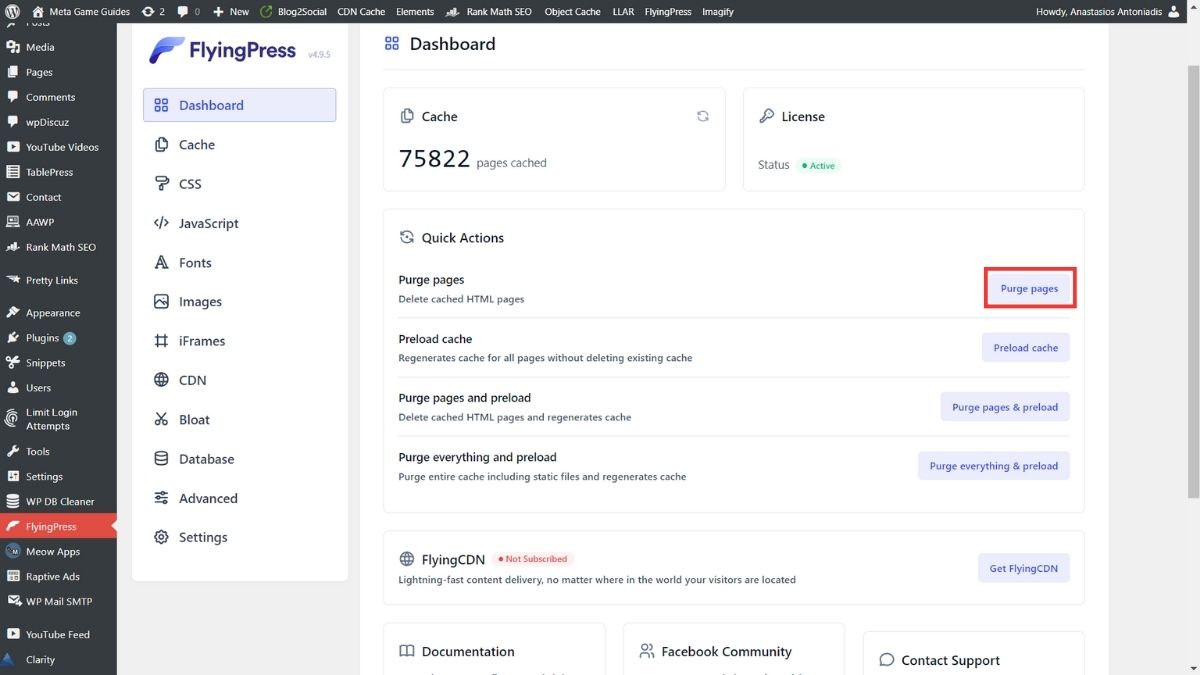
Most caching plugins offer an easy way to clear cached data directly from the WordPress admin dashboard. Here’s a general guide:
- Navigate to the caching plugin’s settings page, which is usually found under the “Settings” menu on your WordPress dashboard.
- Look for the option to clear cache. It may be labeled as “Clear Cache,” “Purge Cache,” or something similar.
- Click the button to clear the cache. This action will remove the cached files, forcing WordPress to regenerate them on the next page load.
Plugins like WP Super Cache and W3 Total Cache prominently display this feature, while others might nest it under advanced settings.
Manual Cache Clearing in WordPress
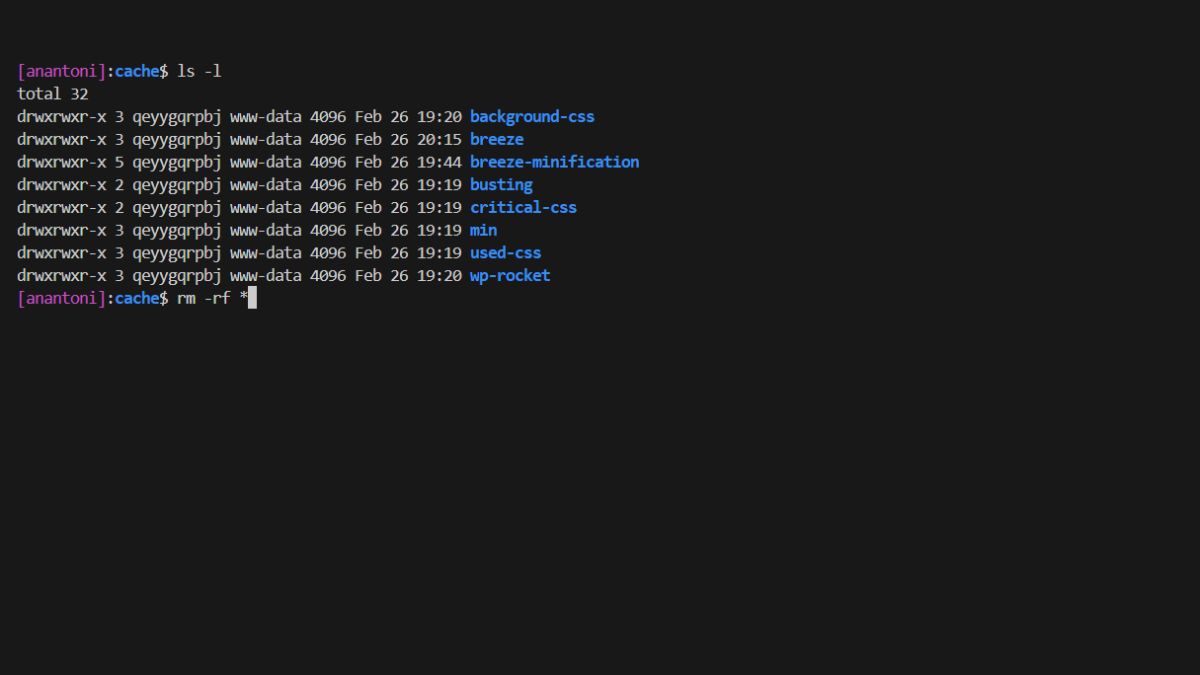
You can access your site’s wp-content directory if you’re not using a plugin or need to clear the cache manually. Here, find the cache folder and delete its contents. However, proceed cautiously and ensure you have backups, as this method can affect your site if not done correctly.
Server-Level Cache Clearing
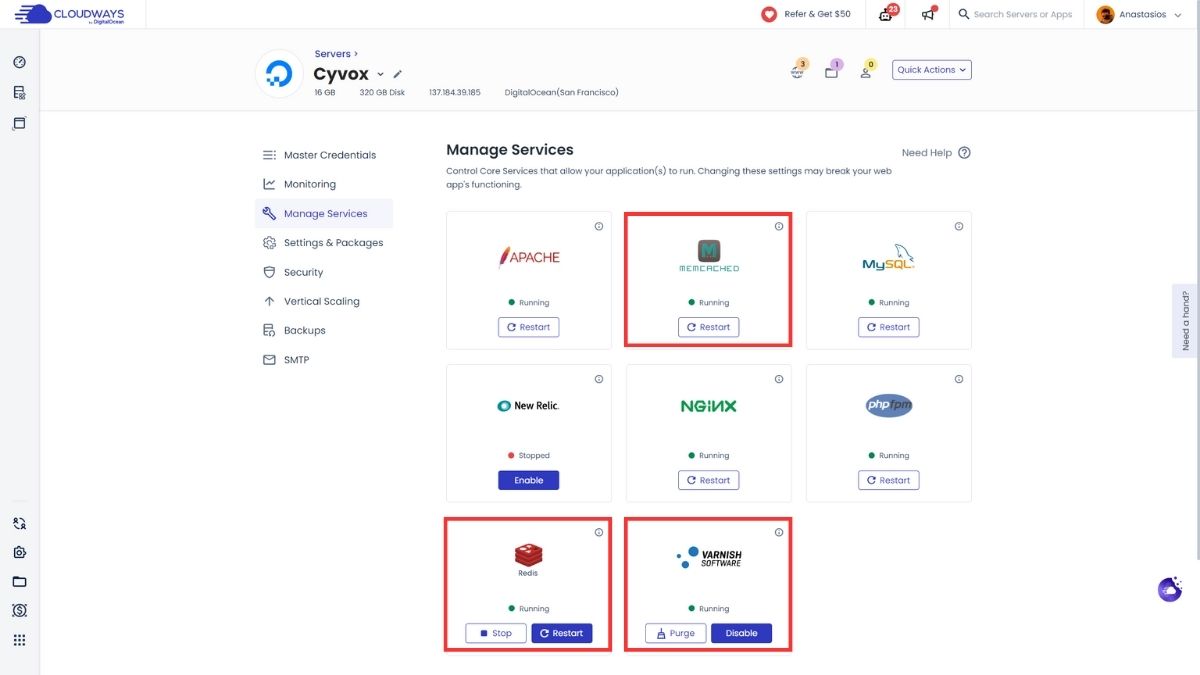
Via Hosting Control Panels
Many hosting providers include caching mechanisms that can be managed through their control panels:
- Log into your hosting control panel.
- Locate the caching options. This might be under a section like “Performance,” “Caching,” or directly on the dashboard.
- Clear the cache. The option might be a simple button click or require you to select specific cache types to clear.
Using Command Line Tools
For advanced users, some hosting environments allow cache management via command line interfaces (CLI), such as WP-CLI for WordPress:
wp cache flushThis command clears all cache types in environments where WP-CLI is supported. Before using CLI methods, ensure you have the necessary permissions and knowledge.
Best Practices for Cache Management
- Clear cache after making significant updates to your site, such as theme or plugin changes.
- Use plugin settings, like content publishing, to automate cache clearing for routine updates.
- Monitor your site’s performance to determine the optimal caching settings and clearing frequency.
Clearing your WordPress cache ensures that your site remains fast, efficient, and up-to-date with the latest content. Whether you’re doing it through a plugin, manually, or at the server level, understanding these processes empowers you to manage your site’s performance effectively.
Best Practices for Managing WordPress Cache
Optimizing your WordPress caching strategy is not just about setting it up once and forgetting it; it requires ongoing attention and adjustment to ensure your site’s performance remains at its peak. Here are some best practices to help you manage your WordPress cache effectively.
When and Why to Clear Cache
Clearing your cache should be a strategic decision, not a routine task. Key moments to clear cache include:
- After publishing new content or updating existing content, ensure changes are visible to your visitors.
- Follow updates to your site’s theme or plugins, as these can alter its appearance and functionality.
- After optimizing images or other media files, to reflect the new sizes and reduce page load times.
Optimizing Cache Settings for Maximum Performance
- Adjust the cache lifespan according to the frequency of your site updates. A shorter cache lifespan might be more suitable if you regularly update content.
- Exclude dynamic pages from being cached. Pages like checkout, cart, or any user-specific pages should not be cached to prevent displaying outdated or incorrect information.
- Utilize browser caching for static assets like images, CSS, and JavaScript files. This can significantly reduce load times for repeat visitors.
Caching Plugins: Choosing the Right One
The WordPress plugin repository offers a multitude of caching plugins, each with its strengths and features. When selecting a plugin, consider:
- Your technical expertise: Some plugins are more user-friendly for beginners, while others offer advanced features requiring more technical know-how.
- Features vs. performance: Ensure the chosen plugin does not slow down your site by adding unnecessary features.
- Compatibility with your hosting environment: Some hosts have specific recommendations or restrictions regarding caching plugins.
Implementing Advanced Caching Strategies
For websites with high traffic or complex dynamic content, consider advanced caching strategies like:
- Object caching for database optimization.
- CDN (Content Delivery Network) integration to serve your static assets from locations closer to your visitors, further improving load times.
Regular Monitoring and Testing
Monitor your website’s performance regularly using tools like Google PageSpeed Insights, GTmetrix, or Pingdom. Testing your site after implementing caching or making significant changes ensures you achieve the desired performance improvements.
By following these best practices, you can ensure that your WordPress caching strategy is effective, improving your site’s load times, user experience, and potentially your search engine rankings.
Frequently Asked Questions about WordPress Caching
What is WordPress caching, and why is it important?
WordPress caching stores dynamically generated HTML files and serves them from the cache (a temporary storage area) each time a request is made. This significantly reduces server load and page loading times, improving the overall user experience and SEO rankings.
How does WordPress caching work?
WordPress caching saves the output of your website’s dynamic content and serves it from the cache. This can be done through browser caching, page caching, database caching, and object caching, each serving different purposes but collectively enhancing site performance.
When should I clear my WordPress cache?
You should clear your WordPress cache after making significant updates to your site, such as changing themes, updating plugins, or modifying content. Clearing the cache ensures that your visitors see the most recent version of your site.
Can caching affect website updates?
Yes, caching can temporarily display outdated information because it serves stored content. Clearing your site’s cache after updates ensures visitors see the latest content.
How can I clear my WordPress cache?
You can clear your WordPress cache through your caching plugin’s dashboard within WordPress, manually via FTP by deleting cache files, or through server-side tools provided by your hosting service. The method varies depending on the caching solution you use.
Do all WordPress sites need caching?
While not all WordPress sites may require caching, implementing it is generally recommended for improving site performance, especially for sites with high traffic or those hosting dynamic content. Caching can significantly impact loading times and user experience.
Can caching plugins slow down my website?
If configured improperly, caching plugins can potentially slow down your website. Selecting a reputable caching plugin and configuring it according to your site’s needs is crucial, ensuring it enhances rather than hinders performance.
Conclusion
Navigating the world of WordPress caching can significantly impact your website’s performance, making the difference between a site that soars and one that stumbles. Understanding how caching works, when to clear it, and how to manage it effectively are key components of website optimization. Implementing the strategies and best practices outlined in this guide ensures that your WordPress site remains fast, efficient, and ahead of the competition. Embrace the power of caching and watch your website’s performance reach new heights.
- Car Dealership Tycoon Codes: Free Cash for March 2024 - April 9, 2024
- World Solver - April 9, 2024
- Roblox Game Trello Board Links & Social Links (Discord, YT, Twitter (X)) - April 9, 2024

