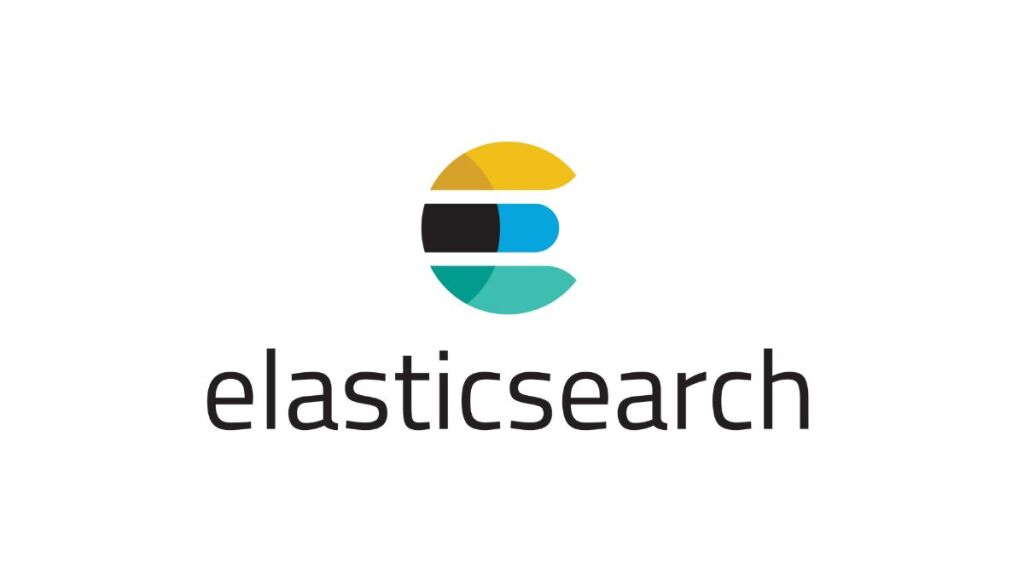Elasticsearch is a powerful, open-source search and analytics engine known for its scalability, real-time search capabilities, and ease of use. It operates in a distributed environment where managing resources efficiently is crucial for performance and stability. One of the critical resources in Elasticsearch is the Java Virtual Machine (JVM) heap size. Proper heap size configuration is essential for optimizing the performance of Elasticsearch. This article delves into the importance of the heap size, how to configure it, and best practices for ensuring Elasticsearch runs efficiently and stably.
Understanding JVM Heap Size in Elasticsearch
The JVM heap is the memory allocated to Elasticsearch to store its data structures. The heap size directly affects Elasticsearch’s ability to handle incoming data, search queries, and aggregations. A well-configured heap size ensures that Elasticsearch can efficiently process requests and maintain high performance even under heavy loads. Conversely, an improperly configured heap size can lead to slow query responses, garbage collection pauses, and even out-of-memory errors.
How to Configure Elasticsearch Heap Size
Elasticsearch allows you to configure the heap size via the jvm.options file located in the config directory of your Elasticsearch installation. Alternatively, heap size can be set using environment variables. The settings for minimum and maximum heap sizes are specified with the -Xms and -Xmx flags, respectively. Both values must be set to the same size to prevent heap resizing at runtime, which can degrade performance.
For example, to set the heap size to 4 GB, you would add the following lines to your jvm.options file or set the equivalent environment variables:
-Xms4g
-Xmx4gConfiguring Elasticsearch Heap Size with Docker Compose
Integrating Elasticsearch into a Dockerized environment introduces flexibility in deploying and managing services. Docker Compose, in particular, simplifies the definition and sharing of multi-container Docker applications. When deploying Elasticsearch using Docker Compose, configuring the JVM heap size requires setting environment variables within the Docker Compose configuration file. This section will guide you through adjusting the Elasticsearch heap size when running it as a Docker container using Docker Compose.
Step 1: Define Your Service in Docker Compose
First, ensure you have a docker-compose.yml file where you define your Elasticsearch service. If you’re starting from scratch, create a new docker-compose.yml file in your project directory.
Step 2: Set the Heap Size Environment Variables
Elasticsearch allows you to control the heap size through the ES_JAVA_OPTS environment variable. This variable can pass JVM arguments directly to Elasticsearch when it starts up. To set the heap size, you would specify the -Xms and -Xmx options within this environment variable.
Here is an example snippet of a docker-compose.yml file configuring an Elasticsearch service with a heap size of 2 GB:
version: '3.8'
services:
elasticsearch:
image: docker.elastic.co/elasticsearch/elasticsearch:7.10.0
environment:
- "ES_JAVA_OPTS=-Xms2g -Xmx2g"
ports:
- "9200:9200"
- "9300:9300"
volumes:
- esdata1:/usr/share/elasticsearch/data
volumes:
esdata1:
driver: localBest Practices for Setting Heap Size
- Maximum Heap Size: As a general rule, the heap size should not exceed 50% of the available physical RAM on the server to leave enough memory for other processes and to ensure that Elasticsearch can effectively utilize file system caching. Additionally, due to JVM limitations and the way the operating system handles memory allocation, setting the heap size above 32 GB can actually lead to inefficient memory usage due to pointer compression (Compressed Oops) limitations.
- Minimum Heap Size: Setting the minimum heap size equal to the maximum heap size can prevent heap resizing overhead, thereby optimizing performance.
- Monitoring and Adjusting: Use monitoring tools like Elasticsearch’s own monitoring features or external tools to track heap usage and garbage collection metrics. These metrics can help you adjust the heap size as needed based on your data volume, query complexity, and workload patterns.
- Garbage Collection Tuning: While adjusting the heap size, consider tuning garbage collection settings to optimize memory management further. Elasticsearch uses the Concurrent Mark Sweep (CMS) garbage collector by default but is also compatible with the Garbage-First (G1GC) collector. Each has its own tuning parameters that can be adjusted based on your specific workload.
In the example above, the ES_JAVA_OPTS environment variable is set to -Xms2g -Xmx2g, configuring Elasticsearch to use a minimum and maximum heap size of 2 GB. Adjust the values according to your requirements and available system resources.
Step 3: Run Docker Compose
With your docker-compose.yml file configured, you can start your Elasticsearch service by running:
docker compose up -dThis command launches the Elasticsearch container in detached mode. The heap size is set as defined in your Docker Compose file.
Step 4: Verify Heap Size Configuration
To ensure that your heap size configuration has been applied, you can check the logs of your Elasticsearch container. Look for log entries that indicate the heap size at startup, or use Elasticsearch’s APIs to query the current settings.
Best Practices and Considerations
- Memory Limits: When running in a Docker environment, be mindful of the memory limits set on the container. Ensure that the Docker container has enough memory allocated to accommodate the configured heap size, leaving room for non-heap memory usage.
- Consistency Across Environments: Utilizing Docker Compose allows you to maintain consistent configurations across different environments, aiding in testing and deployment processes.
- Monitoring: As with any deployment, monitor your Elasticsearch instance’s performance and adjust the heap size based on usage patterns and resource availability.
Configuring Elasticsearch heap size within a Docker Compose setup ensures that your Elasticsearch service has the necessary resources allocated for efficient operation. This setup facilitates easy adjustment and replication of configurations across different environments or instances, streamlining deployment and scaling operations.
Impact of Heap Size on Elasticsearch Performance
The size of the heap has a direct impact on the amount of data that Elasticsearch can hold in memory. This affects not only the performance of search and aggregation, but also the ability to ingest data. If the heap is too small, it could lead to frequent garbage collection cycles, resulting in latency spikes and reduced throughput. On the other hand, if the heap is too large, it might not leave enough memory for the file system caches, which could also degrade performance.
Conclusion
Configuring the heap size of Elasticsearch properly is crucial in maintaining optimal performance and stability. By following the best practices and continuously monitoring the system’s performance, you can ensure that your Elasticsearch cluster is efficiently configured to handle your specific workload. It’s important to keep in mind that there is no one-size-fits-all ideal heap size setting. The ideal size should be determined based on the specifics of your environment, including available hardware resources, and the nature of your Elasticsearch workload.
- How to Add Captions inside Feature Images with GeneratePress - May 8, 2024
- Car Dealership Tycoon Codes: Free Cash for March 2024 - April 9, 2024
- World Solver - April 9, 2024