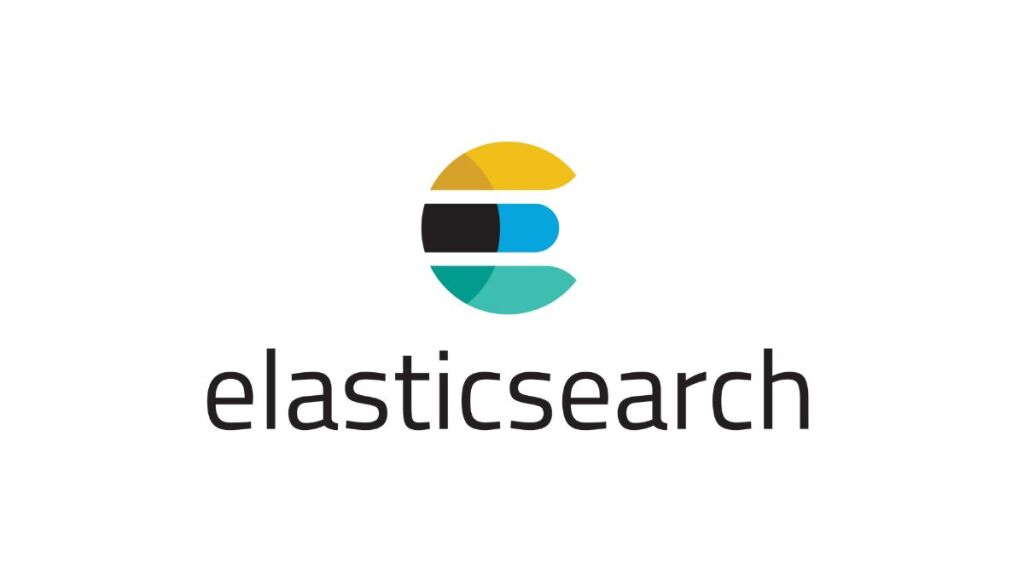Elasticsearch, a powerful open-source search and analytics engine, is designed to run in a secure and stable environment. One of the security measures implemented by Elasticsearch is preventing the service from running as the root user on Unix-like systems. Running software as the root user, which has unrestricted access to the system, poses significant security risks, including vulnerability to exploits and accidental system-wide changes. When attempting to start Elasticsearch as root, the service will fail to start, displaying a “Cannot run Elasticsearch as root” error message. This article guides you through understanding this restriction and how to resolve the issue by configuring Elasticsearch to run as a non-root user.
Understanding the Root Restriction
Elasticsearch explicitly checks if it’s being run as the root user on startup. If the check passes, Elasticsearch refuses to start, urging the operator to run the service as a non-root user. This restriction is a part of Elasticsearch’s commitment to security and operational best practices. Running Elasticsearch, or any application not requiring root privileges, as a non-root user minimizes the potential impact of a security breach or operational error.
Resolving the Issue
The solution to this issue involves creating a dedicated user for running Elasticsearch and adjusting file ownership and permissions accordingly. Here’s how to do it:
1. Create a Non-Root User
First, create a user specifically for running Elasticsearch. This example creates a user named elasticsearch:
sudo useradd -m -d /home/elasticsearch elasticsearch2. Set Directory Ownership
Elasticsearch needs to read and write to its configuration, data, and log directories. You’ll need to change the ownership of these directories to the newly created elasticsearch user:
sudo chown -R elasticsearch:elasticsearch /etc/elasticsearch
sudo chown -R elasticsearch:elasticsearch /var/log/elasticsearch
sudo chown -R elasticsearch:elasticsearch /var/lib/elasticsearchAdjust the paths according to your Elasticsearch installation directories.
3. Run Elasticsearch as the Non-Root User
After setting up the user and adjusting the directory ownership, run Elasticsearch as the elasticsearch user. You can use the sudo command to start Elasticsearch as a different user:
sudo -u elasticsearch /path/to/elasticsearch/bin/elasticsearchReplace /path/to/elasticsearch with the actual path to your Elasticsearch installation.
4. Automating Startup
For production environments, it’s advisable to configure Elasticsearch to start automatically under the elasticsearch user. This configuration can be done through the system’s service manager.
Using Systemd (Most Linux Distributions)
If your system uses systemd, ensure that the Elasticsearch service unit file is configured to run as the elasticsearch user. This is usually the default configuration when installing Elasticsearch from official packages.
You can start and enable the Elasticsearch service using:
sudo systemctl start elasticsearch.service
sudo systemctl enable elasticsearch.serviceUsing SysV Init (Older Linux Distributions)
On older systems that use SysV init, ensure that the startup script is configured to switch to the elasticsearch user before starting Elasticsearch.
Best Practices and Security Considerations
- Minimal Privileges: Always run software with the minimal privileges necessary for operation. Avoid using the root user unless absolutely required.
- Regular Updates: Keep Elasticsearch and all system packages up to date to ensure you have the latest security patches.
- Security Configuration: Follow Elasticsearch’s security best practices, including configuring TLS/SSL for encrypted communications and enabling role-based access control.
Conclusion
Running Elasticsearch as a non-root user is a best practice that enhances the security of your Elasticsearch deployment. By following the steps outlined in this guide, you can resolve the “Cannot run Elasticsearch as root” error and ensure that your Elasticsearch instance runs in a more secure and controlled environment, minimizing the risk of unauthorized access and system-wide changes.
- Car Dealership Tycoon Codes: Free Cash for March 2024 - April 9, 2024
- World Solver - April 9, 2024
- Roblox Game Trello Board Links & Social Links (Discord, YT, Twitter (X)) - April 9, 2024